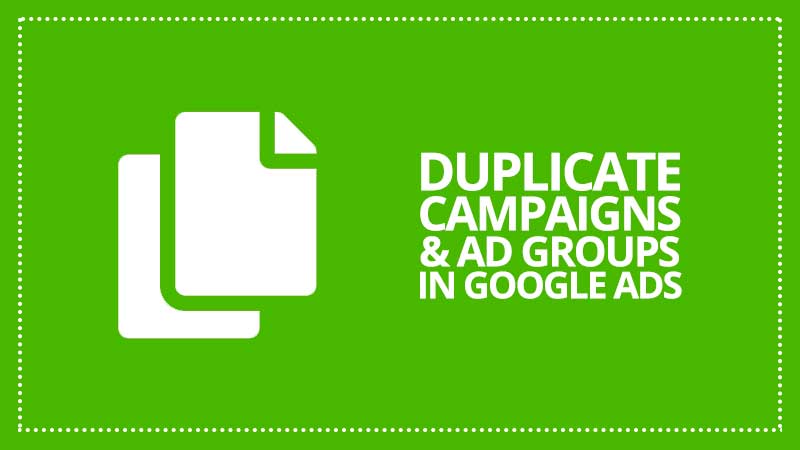You can duplicate campaigns and ad groups in Google Ads
Copy and paste your campaigns and ad groups and save tons of time. You won’t have the effort of creating new ones.
For example, you can copy one or multiple of your current campaigns and use it as a template for a new campaign. You can also copy an ad group (or multiple ad groups) from one campaign and paste it into another.
Keep in mind
- You can copy and paste multiple campaigns and multiple ad groups at the same time.
- If you have a Google Ads manager account (MCC), you can copy and paste campaigns and ad groups across multiple accounts.
Why should we duplicate campaigns?
If you have already created and run successful campaigns, you can use them to save a lot of time and get a head start on setup for your next one. All you have to do is copy the campaign, paste it, then make changes as you wish. The new copied campaign will inherit the same structure and settings for your ad groups, ads, audiences, and keywords.
How to duplicate campaigns
Copy one or multiple campaigns
From the menu on the left, click “Campaigns” (1). Check the box next to the campaign or campaigns that you want to duplicate (2).
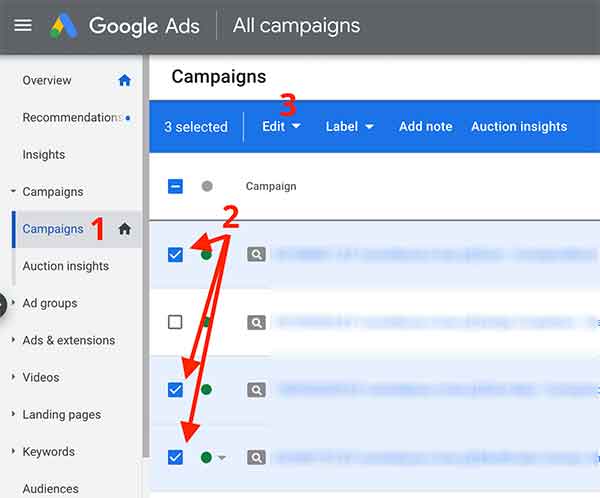
Now, from the “Edit” drop-down menu, select “Copy” (or just press Control + C for Windows, or Command + C for Macintosh).
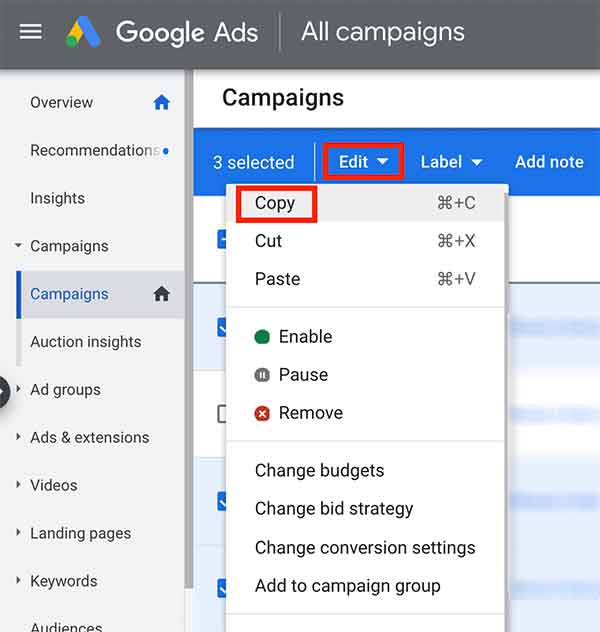
Paste the copied campaign(s)
Open the “Edit” drop-down menu again, and click “Paste” (or press Control + V for Windows, Command + V for Macs).
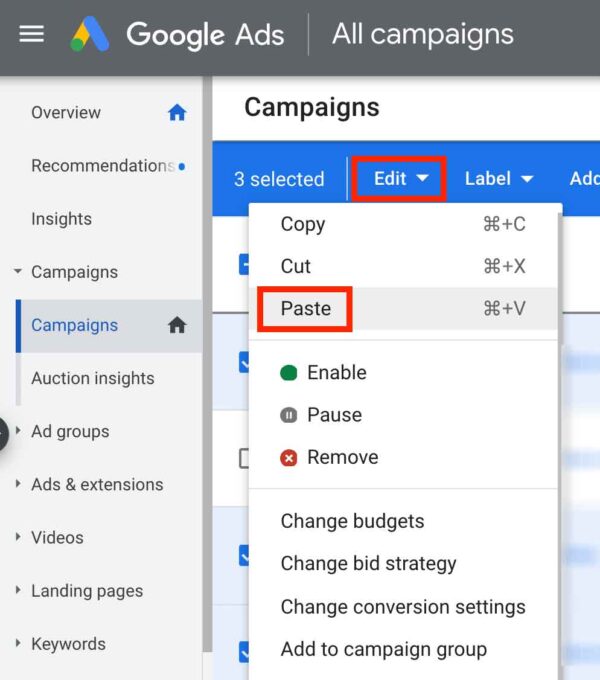
You can also paste by clicking the clipboard icon in the table toolbelt.
![]()
If you have a Google Ads manager account (MCC)
You’ll have to check the boxes next to the accounts you’d like to paste the campaigns into (a picker will appear to select an account).
Note: The account where you paste a campaign has to be set to the same currency as the original account, otherwise the copied campaign will not be pasted.
Click “Done” and the next steps will be the same as for standard Google Ads accounts (explained below).
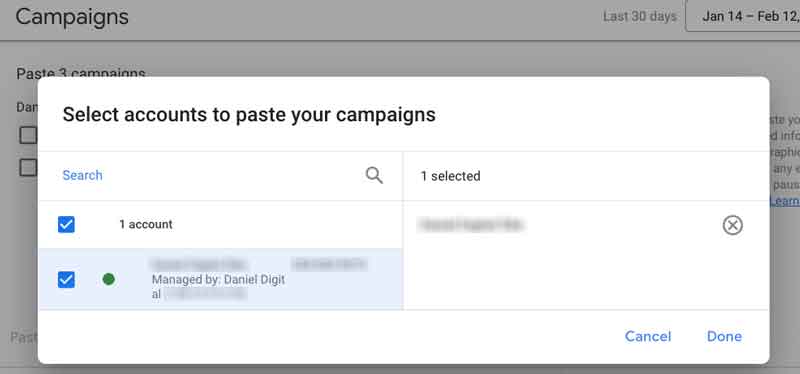
If you have a standard Google Ads account
Make sure you check the box that says “Pause new campaigns after pasting” if you don’t want your new campaigns to start showing ads right away.
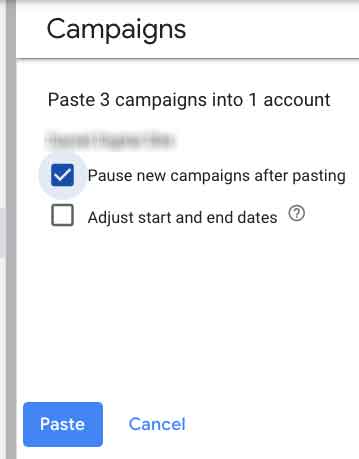
Click Paste.
Now you have a new campaign (or multiple campaigns) that will have the exact same structure and settings as the original campaign(s), including:
- Ad groups
- Ads
- Keywords
- Negative keywords
- Targeting settings
- Bid strategies
How to duplicate ad groups
Copy ad groups
From the menu on the left, click “Ad groups” (1). Then, check the box next to the ad groups that you want to duplicate (2). From the “Edit” drop-down menu, click “Copy” (or Control + C for Windows, Command + C for Macs) (3).
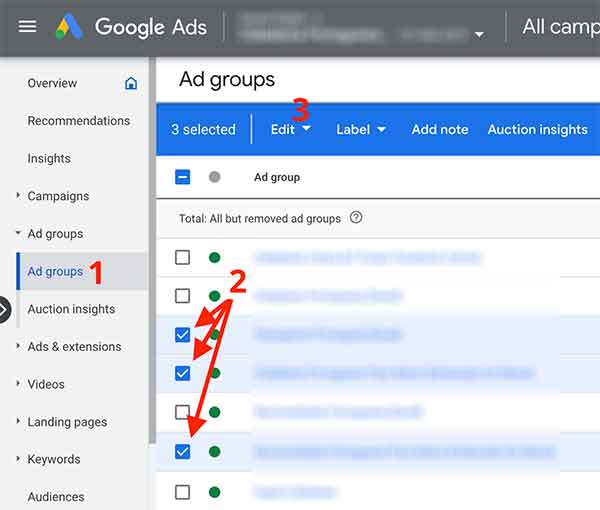
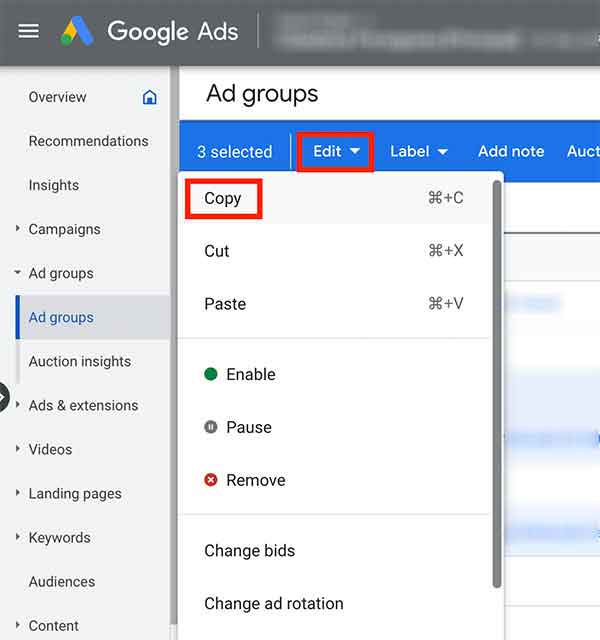
Open the “Edit” drop-down menu again, and select “Paste” (or Control-V for PCs, Command-V for Macs).
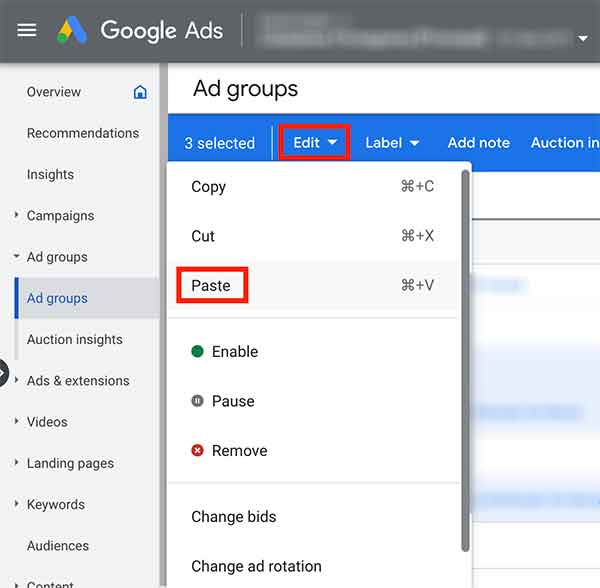
A campaign picker will appear, select the campaign (or campaigns) where you want to paste your ad groups.
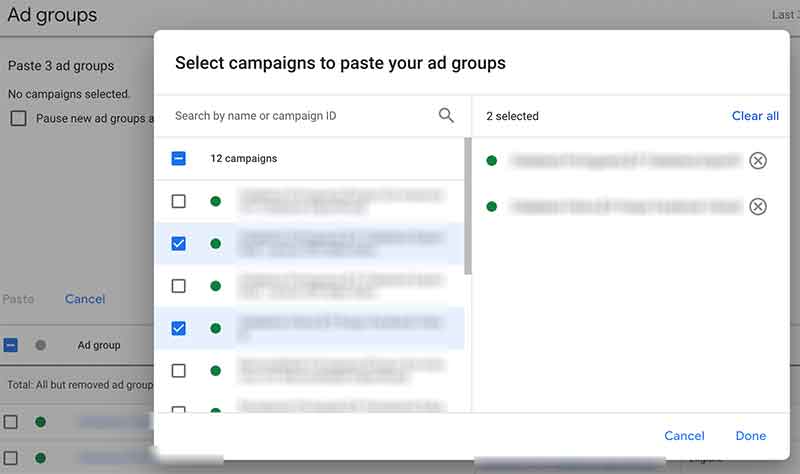
Click “Done”.
Make sure you check the box that says “Pause new ad groups after pasting” if you don’t want your copied ad groups to start running right away.
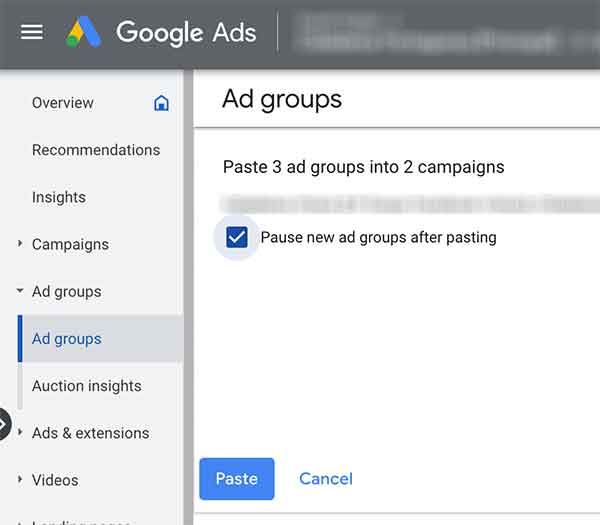
Click “Paste”.
That’s it!