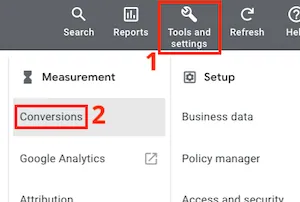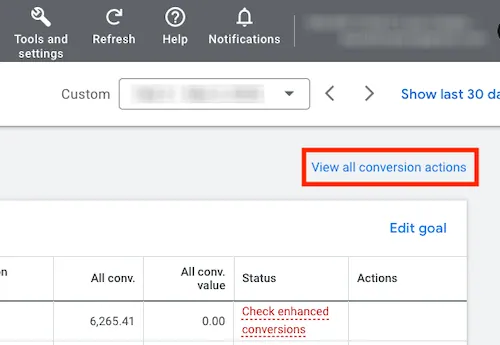Understand bid strategy statuses in Google Ads
The bid strategy status indicates the current state of your automated bidding strategy. It’s important to regularly review the status of your automated bidding strategies when evaluating campaign performance to ensure that they are functioning properly and to address any potential issues. This article provides an overview of the different bid strategy statuses and what they mean.
If you haven’t implemented any automated bidding strategies, consider reviewing the Automated Bidding Strategies tutorial to see if any of them would be suitable for your needs.
How to check the status of your bid strategy
To find the status of your portfolio bid strategy, follow these steps:
- Click the tools icon (represented by an icon) in the upper right corner of your account and select “Bid strategies” under the “Shared library” section.
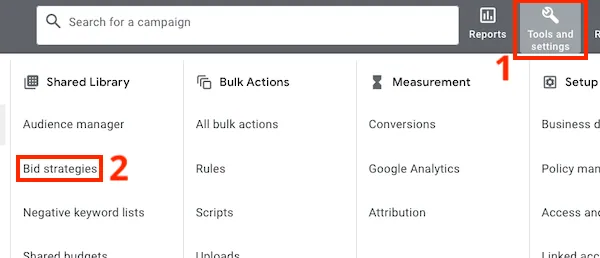
- The “Status” column will display the current status of your portfolio bid strategy. Hover over the status to learn more about it.

To find the status of your standard or portfolio bid strategy, follow these steps:
- Click the tools icon in the upper right corner of your account and select “Bid strategies” under the “Shared library” section.
- Hover over the text in the “Status” column and click “View bid strategy report“.
Tip
To view the bid strategy type of a campaign, including those that are not portfolio bid strategies, look for the “Bid strategy type” column. If you can’t see it, you can enable it by clicking on the columns icon (see screenshot below), selecting “Modify columns”, and choosing “Bid strategy type” from the “Attributes” category.
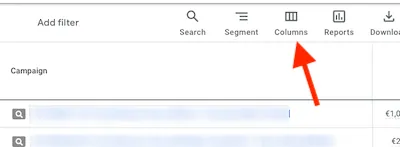
Bid strategy statuses
Inactive
When a bid strategy is inactive, it means that it is not currently operating. There are several reasons why a bid strategy may be inactive, including paused campaigns, no campaigns linked to the bidding strategy, all keywords or ads linked to the strategy being paused, or if the prepaid budget has been depleted.
Active
When a bid strategy is active, it is optimizing performance by setting bids. No adjustments are necessary at this time.
Learning
When you make modifications to your bid strategy, there may be minor performance variations as Google Ads optimizes your bids. To reflect this, a “Learning” status may be displayed. Hovering over the status will reveal one of the following four reasons for the current “Learning” status:
-
New strategy
The bid strategy was recently created or reactivated, and Google Ads is currently adjusting to optimize your bids.
-
Setting change
A setting for the bid strategy was modified, and Google Ads is currently adjusting to optimize your bids.
-
Conversion action setting change
You recently added or removed a conversion action associated with one of your bid strategies, changed the “Include in Conversions” setting, or modified your conversion “Count” setting.
-
Composition change
Campaigns, ad groups, or keywords have been added or removed from the bid strategy, and Google Ads is currently adjusting to optimize your bids.
Next step: You can continue to use your account normally during this period, but it’s important to be aware that key metrics may fluctuate. Therefore, it may not be advisable to evaluate performance until the learning period has concluded.
Limited
Your bid strategy is restricted by one of the three factors below. You can hover over the status in the Status column to see which factor is limiting your bid strategy.
Inventory
Your bid strategy is restricted by the available search volume, meaning your ads are only eligible to appear on a small number of searches.
Next step: If your bid strategy is limited by inventory, you can broaden your targeting by adding relevant keywords, Dynamic Search Ads, broad match keywords, or other types of targeting.
Bid Limits
Maximum and/or minimum bid limits are preventing your bids from being fully optimized. For instance, your maximum bid limit might limit 95% of spending, indicating that your bid strategy would have set a higher bid for 95% of the budget but was restricted by the maximum bid limit.
Next step: If your bid strategy isn’t performing as well as you’d like, you might consider raising the maximum bid limit and/or lowering the minimum bid limit.
Budget Constrained
A significant number of the keywords using this strategy are restricted by budget, meaning that Google Ads may be unable to increase bids sufficiently to achieve your objectives.
Next step: Increase the budgets connected with this strategy.
Misconfigured (Maximize Bid Strategy with Shared Budget)
Automated bid strategies such as Maximize Clicks, Maximize Conversion, and Maximize Conversion Value assist in maximizing your performance (clicks, conversions, and conversion value) while staying within the average daily budget. If these strategies share a budget with another bid strategy, your bid strategy status may indicate a misconfiguration.
To avoid this, all campaigns in the same shared budget should use the same portfolio bid strategy. Below are instances where your misconfigured status may appear and what actions you can take to resolve each problem.
Standard (campaign-level) bid strategy is misconfigured
If your standard campaign-level bid strategy is showing as misconfigured, it may be because the campaign shares a budget with other campaigns that aren’t using the same portfolio bid strategy. To resolve this, you can either remove the shared budget from the campaign or add all campaigns in the shared budget to a single portfolio bid strategy. Here are the steps to fix this issue:
- Go to the bid strategy report.
- Click on “Fix It”.
- This will take you to the Campaigns table and automatically filter to all the campaigns in your shared budget.
- Select all your campaigns by checking the box at the top of the “Campaign” column.
- Click on “Edit”, then select “Change bid strategy”.
- From the dropdown, add your campaigns to a single portfolio bid strategy by selecting either Maximize Clicks, Maximize Conversions, or Maximize Conversion Value.
- Click “Use a portfolio strategy”, then select “Create new portfolio strategy”. Set a name and options based on the strategy you have selected.
- Click “Apply”.
Note: While there may be multiple shared budgets within a portfolio bid strategy, all campaigns that share the same budget need to use the same portfolio bid strategy. Alternatively, you can also remove the shared budget from the campaign.
Portfolio bid strategy is misconfigured
If your portfolio bid strategy is marked as misconfigured, it indicates that it shares budgets with campaigns that are using different bid strategies. To resolve this issue, you need to either remove those campaigns from their shared budgets or add them to your portfolio bid strategy.
Here’s how you can fix this issue:
- Go to the bid strategy report.
- Click on the “Fix It” button.
- The “Fix It” button will take you to the Campaign table and automatically filter to all campaigns in the shared budget.
- Select all your campaigns by checking the box at the top of the “Campaign” column.
- Click “Edit”, then select “Change bid strategy”.
- From the dropdown, add your campaigns to a single portfolio bid strategy by selecting either “Maximize clicks”, “Maximize conversions”, or “Maximize conversion value”.
- Click “Use a portfolio strategy” and select “Use existing portfolio strategy”. Then, select the original portfolio strategy that was marked as “Misconfigured”.
- Click “Apply”.
Note: You can also choose to remove the shared budget from the campaign.
Misconfigured (conversion setting)
Automated bid strategies such as Target Cost-Per-Action (CPA), Target Return On Ad Spend (ROAS), or Maximize Conversions, rely on your conversion history to optimize bids for every auction. If you haven’t set up the correct conversion actions, the accuracy of your bid strategy’s automated bids may be impacted, leading to a decrease in conversions.
Here are some common issues with conversion tracking settings that may be limiting your bid strategy’s performance, and what you can do to address them.
Keep in mind
If you’re using cross-account conversion tracking and experiencing any of these issues, you’ll need to resolve them in your Google Ads manager account.
Missing app install conversion actions
Your bid strategy is focused on app installs, but there are no conversion actions available for your bid strategy to use.
Next steps: If you haven’t already, set up a conversion action for Android or iOS app installs. If you already have mobile app conversion tracking set up, check the following settings to ensure that your bid strategy can access your conversion data:
- Check that your conversion action is enabled:
- Click the tools icon in the upper right corner of your account and select “Conversions” under the “Measurement” section.
- Check the status of your conversion action. If it’s enabled, it will show a green dot. If it’s removed, you’ll see a red X. To enable the conversion action, click Edit and choose Enable.
- Check that the “Include in ‘Conversions'” setting is checked:
- Click the tools icon in the upper right corner of your account and select “Conversions” under the “Measurement” section.
- Click the name of your conversion action and find the “Include in ‘Conversions'” column.
- If it’s marked “Yes”, then no action is needed.
- If it’s marked “No”, change the setting to “Yes”.
Missing phone call conversion actions
If your bid strategy targets phone calls from ads, it requires conversion actions to optimize its performance. However, if you haven’t set up any conversion actions for tracking calls from ads, you’ll need to do so. In case you’ve already set up call tracking, you should check the following settings to ensure your bid strategies can use your conversion data:
- Check that your conversion action is enabled:
- Click on the tools icon in the upper right corner, then under “Measurement,” select Conversions.
- Check the status of your conversion action.
- A green dot indicates that your conversion action is enabled.
- If it shows a red X, it means the conversion action is removed, and you’ll need to click Edit and choose Enable to activate it.
- Check that the “Include in ‘Conversions'” setting is checked:
- Click on the tools icon in the upper right corner, then under “Measurement,” select Conversions.
- Click the name of your conversion action and find the “Include in ‘Conversions'” column.
- If it’s marked “Yes,” then no change is required.
- If it’s marked “No,” change the setting to “Yes.”
Missing website conversion actions
If your bid strategy targets conversions on your website but you haven’t set up any conversion actions for your bid strategy to use, there are a few steps you can take. Firstly, you’ll need to set up conversion tracking for your website if you haven’t already. If you have already set up conversion tracking, you can check the following settings to ensure that your conversion data is available to your bid strategies:
- Check that your conversion action is enabled. To do this, click on the tools icon in the upper right corner. Under “Measurement,” select “Conversions”.

- Click “View all conversion actions” at the top right-hand corner.

- Check the status of your conversion action. If it is enabled, you should see a green dot. If it has been removed, you’ll see a red X, and you can enable it by clicking “Edit” and choosing “Enable”.
- Check that the “Include in ‘Conversions'” setting is checked. Again, click on the tools icon in the upper right corner. Under “Measurement,” select Conversions and click on the name of your conversion action. Find the “Include in ‘Conversions'” column and check if it’s marked as “Yes.” If it’s marked as “No,” you’ll need to change the setting to “Yes” so that your bid strategy can use the conversion data.