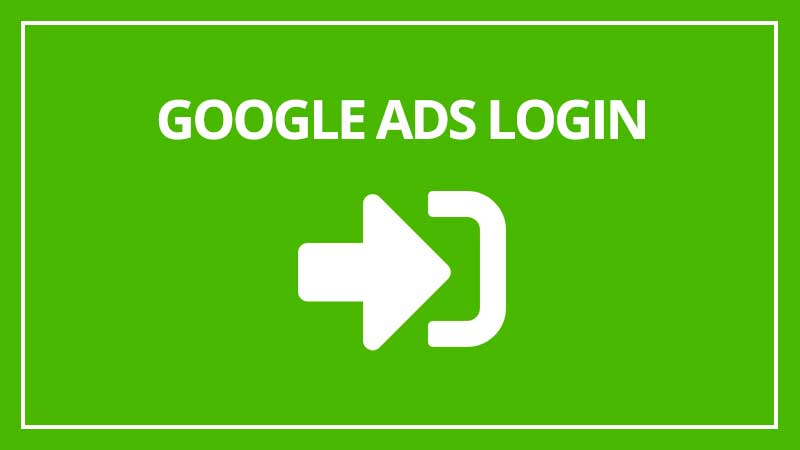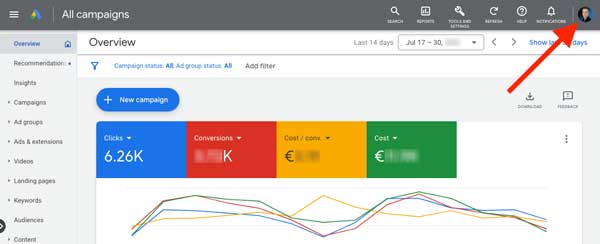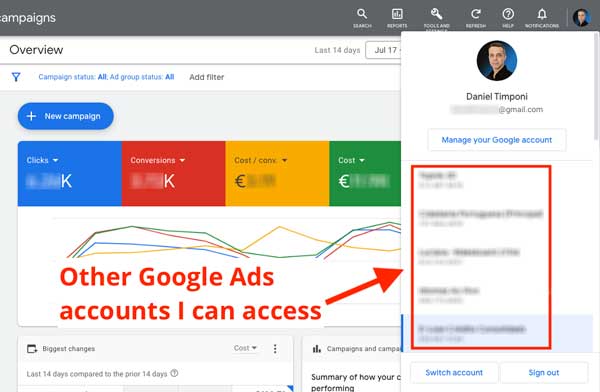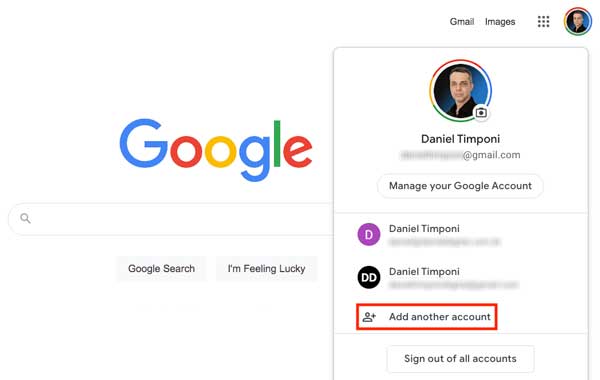In this tutorial, you will learn how to log in to your Google Ads account and how to solve problems related to account access. You will also see more information about other ways to log in and important details.
Problems logging in? Visit the Google Ads login troubleshooter.
Sign in to Google Ads with your account
Check your browser
First of all, make sure you are using the most recent version of your browser. Google Ads is compatible with most modern versions of Mozilla Firefox, Safari (Apple), Internet Explorer, and Google Chrome. See how to download these browsers here.
Sign in to Google Ads
To sign in to Google Ads, follow the steps below:
- Access the Google Ads homepage by clicking here.
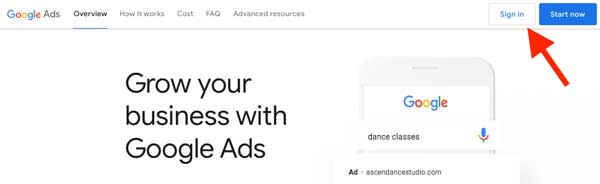
- Click the “Sign in” button in the top right-hand corner of the page.
- Enter your Google account email address (usually a regular Gmail or a Google Workspace email), alternate email address, or Gmail username in the “Email” field ”. Then click “Next”.
- Enter your password in the “Password” field and click “Next”.
Changes to your login credentials
Change your Google Ads login information
You can change the data you use to log in to your Google Ads account in a number of ways. The method you choose will affect how you sign in to other Google services as well.
To change your password:
Once you have logged in to Google using your Google Ads email address, go to https://accounts.google.com/EditPasswd.
Enter your current password and then enter the new password you want to use. Remember to use a secure password.
Lost access
If you can’t log in to your Google Ads account because the original admin left the company or agency, you’ll have to submit the lost account form.
Other ways to sign in to Google Ads
Access multiple Google Ads accounts with the same Google account
If you have a Google account (such as a regular Gmail address or a Google Workspace email address), you can access multiple Google Ads accounts without having to sign out and sign in again. All you have to do is link the Google Ads accounts to the Google account email address.
This is very practical when managing multiple companies that have different Google Ads accounts because you can access all of them without having to create new Google accounts to access each one.
If you have a manager account, you can use the same email address for that account as well as for Google Ads accounts.
How to switch Google Ads accounts without having to sign out
- Once you’re in your Google Ads account, click your profile image in the upper right-hand corner of the screen.

- A small window will open with the Google Ads accounts associated with your Google account currently in use.

- Click the account you want to access.
If your Google Ads accounts are associated with different Google accounts, be aware that you can access both Google accounts and linked Google Ads accounts without having to log out and log in again.
How to sign in to multiple Google Accounts
- Go to the Google search page. In the upper right corner of the screen, click your profile image.
- Select “Add Another Account”.

- Enter your Google account email address and click “Next”.
- Enter your Google account password and click “Next”.
When you sign in to more than one Google account in the same browser, you will be able to switch between accounts. To do so, click your profile picture in the right-hand corner of the page and choose the account you want to access.
If you sign in to an account that is not already associated with a Google Ads account, you will be taken to a Google Ads sign-up page (to create a new account).
Important
- Multiple login does not mix Google account data and never gives one account access to another account.
- This form of login is most useful for devices that are not used by more than one person.
- If you are an agency or manage multiple Google Ads accounts for clients, having a manager account can save you a lot of time because you can access and manage all Google Ads accounts from a single account. Learn how to create a manager account here.
Sign in using an alternate email address for your Google account
If you’ve added an alternate email address to your Google account, you can also use it to sign in to Google Ads. Just use the same password as your primary email address.
Security of your Google account
- Your Google account allows you access to most Google services. Therefore, never share your password with others.
- It is important that you set up two-step verification on your Google account as an additional security measure. This verification procedure requires you to have access to your smartphone (where you will receive a code), username and password when you log in.
- Adding a recovery phone number is an easy way to help regain access to your account if needed. See how to add a recovery phone number here.