Call ads will encourage people to call your business and can be shown only on devices that are able to make phone calls. When a user clicks your ad, the ad calls you from his device.
Things you should know
Call ads can use the same phone numbers that you are already using in your call extensions.
Phone calls can be counted as conversions
Call reporting – a feature available only on the Search Network – uses Google Forwarding Numbers (known as GFNs) to measure the performance of your call extensions or call ads. When you activate call reporting, Google Ads will assign a Google forwarding phone number to your ad. You’ll then be able to see all the metrics of your calls, and include all calls in the “Conversions” column (meaning, your Google Ads account will count phone calls as conversions).
How Call Ads work
Your call ad is shown on the search results page and a user taps the ad. The ad link will open the phone dialer with the number set – it can be your own number or a GFN (Google Forwarding Number), depending on your settings. The user taps the call button to make the call.
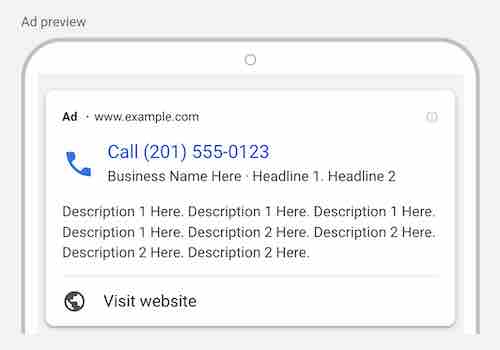
Calls using a GFN should be counted as a phone call in your reports. If a call lasts longer than the minimum duration required you set in the account, it will count as a conversion on the same date the ad was shown.
Let’s say someone sees your ad on May 15 and writes down your GFN, but doesn’t call you until May 18 and has a 1-minute call with your employee. On May 18, you will have one phone call reported and a call conversion reported on May 15 because the call met your 30-second duration requirement.
When you create your ads, you’ll have to write:
- Your business name;
- Two headlines (optional, but always recommended);
- Your phone number;
- Description text (two lines);
- A display path (optional);
- A Final URL (optional, but recommended);
- A verification URL (a webpage that has your business phone number).
These fields will be shown when your ad appears on mobile devices, but some of them can be omitted to make the most of the smaller space available on their screens.
Some ad extensions, such as location extensions, structured snippet extensions, and callout extensions, may also be shown with your ad.
Extensions increase the size of your ad and can give it greater visibility on the search results page. Clicks on location extensions will direct users to your location page. There’s no extra cost to add them, and you should add all relevant extensions to your business. Clicks on your ad extensions will be charged as usual.
When a person clicks your ad headline they will place a direct phone call to your business (they won’t be sent to your website landing page).
When you insert your verification URL (which can be your preferred landing page), that’s only to verify your ad and phone number. It will not be displayed on your ad.
To create Call Ads that allow both clicks to make a phone call and clicks to a page on your website, you need to provide a final URL. It will add another link on your Call Ad that will direct users to your landing page.
About the “Visit website” link
Adding a final URL does not mean it will be shown with your ad 100% of the time. The “Visit website” link will be displayed only when:
- it is predicted to improve ad performance;
- both your ad’s position and Ad Rank are high enough for extensions to show. A minimum Ad Rank is required to show the “Visit website” link.
Call ads are available for Search campaigns only.
