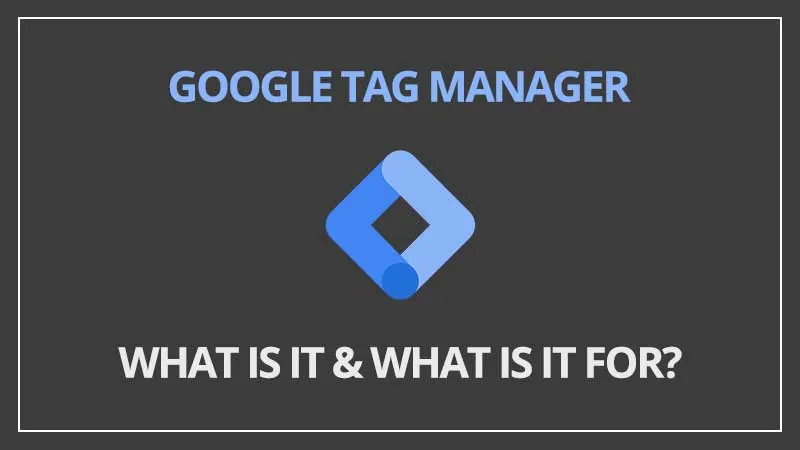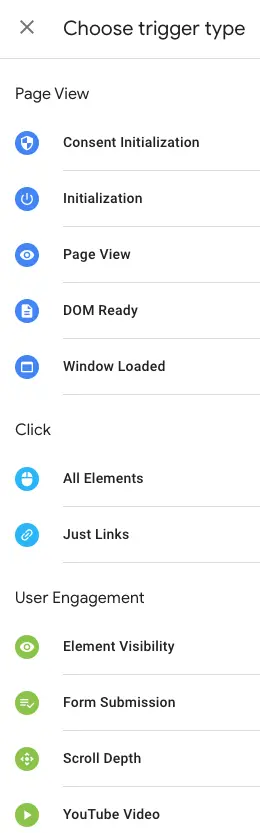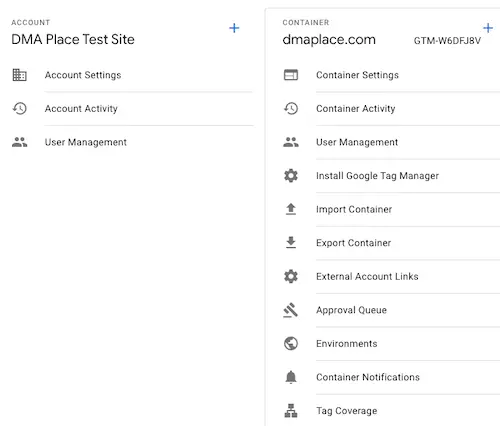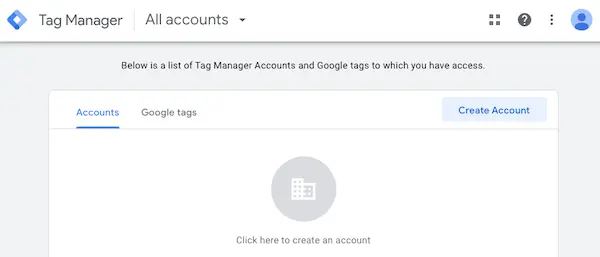What exactly is Google Tag Manager (GTM)?
Google Tag Manager (GTM) is a free tool provided by Google that allows users to add and manage marketing and analytics tags (tracking codes) on their websites without requiring changes to the website’s code. The tool was first launched in 2012 by Google, as a way to simplify the process of adding and managing multiple tracking and marketing tags on websites.
Before GTM, adding tags such as Google Analytics, Google Ads, and other third-party tags to a website required editing the website’s code, which could be a difficult and time-consuming task for many marketers and website owners. With GTM, tags can be added, managed, and updated through a user-friendly interface, without requiring any changes to the website’s code. This makes it easier for marketers to track the effectiveness of their campaigns and make smarter, data-driven decisions.
GTM is widely adopted by website owners, marketers, and developers because of its ease of use and its ability to improve the data collection process. It can also be used to manage other Google products, like Google Optimize, Google Ads, and many more.
What can you do with Google Tag Manager?
Some of the things that can be done with GTM include:
- Adding and managing the Google Analytics tracking code: GTM allows users to easily add and manage the Google Analytics tracking code on their website, which can be used to track website traffic, user behavior, and other metrics. Learn how to add it here.
- Adding and managing Google Ads conversion tracking: GTM can be used to add and manage Google Ads conversion tracking code, which allows you to track the effectiveness of your Google Ads campaigns.
- Adding and managing other third-party tags: GTM can be used to add and manage other third-party tags such as the Facebook Pixel, Twitter Conversion Tracking, and many more.
- Event tracking: GTM allows you to track user interactions such as clicks, form submissions, page views, and many more.
- Custom Variables: GTM allows you to create custom variables, which can be used to track custom data such as user IDs, product IDs, and more.
- GTM also allows you to manage the versioning of your tags, triggers, and variables, and also preview and debug your tags (to make sure they work correctly) before publishing them.
- GTM can be used to manage other Google products, such as Google Optimize.
These are just a few examples of the many things that can be done with GTM. Overall, it makes it easier for marketers and website owners to track the effectiveness of their campaigns, make data-driven decisions, and improve their website’s performance.
What custom conversions can I create with Google Tag Manager?
GTM allows you to create custom conversions that can be used to track specific user actions on your website. Here are a few examples:
- Form submissions: you can create a custom conversion that tracks when a user submits a form on your website, such as a contact form or a sign-up form.
- File downloads: you can create a custom conversion that tracks when a user downloads a file from your website, such as a PDF or an image.
- Link clicks: you can create a custom conversion that tracks clicks on all links or only clicks on specific links.
- Phone calls: you can create a custom conversion that tracks when a user clicks on a phone number on your website to start a call.
- Outbound links: you can create a custom conversion that tracks when a user clicks on an outbound link on your website, such as a link to an external website (or even a link to a specific page on your website).
- Scrolling: you can create a custom conversion that tracks the amount of scrolling a user does on a specific page of the website.
- Time spent on site: you can create a custom conversion that tracks the amount of time a user spends on your website.
- Custom e-commerce transactions: you can create a custom conversion that tracks e-commerce transactions, such as products added to cart, purchases made, transaction value and many more.
These are just a few examples of custom conversions that can be created with GTM. You can track almost any user action on your website, giving you a much more comprehensive view of its performance.
Tags, triggers, and variables
In Google Tag Manager, tags, triggers, and variables are the building blocks used to track and monitor different aspects of your website and marketing campaigns. Here’s what they are.
-
Tags
Tags are snippets of code or tracking pixels that you add to your website to collect data or track specific user actions. Examples of tags include the Google Analytics tracking code, the Google Ads conversion tracking code, and the Facebook Pixel. For a list of natively supported tags, visit this page.
Keep in mind
You can always use GTM to insert custom HTML as well, so your tag options are not restricted to those natively available in GTM.
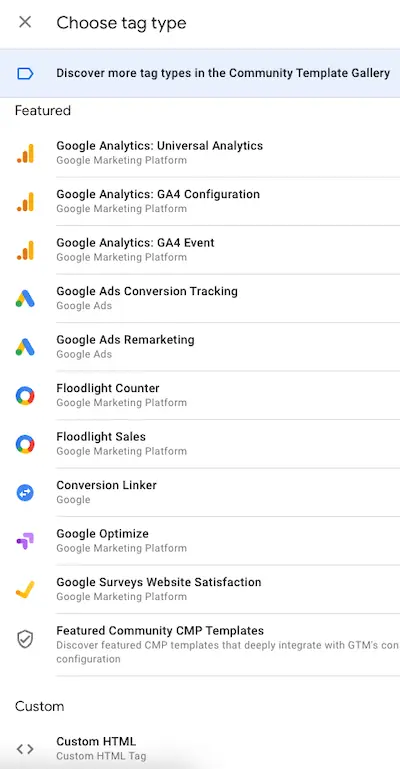
Some of Google Tag Manager’s native tags -
Triggers
Triggers are the rules that determine when a tag should fire. Triggers are used to specify the conditions under which a tag should be activated. For example, you can create a trigger that activates a tag when a user clicks on a specific button, or when a user completes a form submission.

-
Variables
Variables are placeholders in GTM that store values, such as the values of a form field, the text of a button, or the value of a cookie. Variables are used in conjunction with triggers to determine when a tag should fire (they define filters that specify when a tag should fire) and they are also used in tags to capture dynamic values (such as applying the transaction value and product purchased to a conversion tag).
All three of these elements work together to allow you to track and monitor different aspects of your website and marketing campaigns. You can use tags to collect data, variables to store values, and triggers to determine when a tag should fire, in order to track specific user actions or events.
With GTM, you can create and configure these elements in a visual interface, without having to make changes to the website’s code, which makes it very user-friendly and easy to use.
The GTM container
A Google Tag Manager container is a set of tags, triggers, and variables that you can use to manage and deploy marketing and analytics tags on your website. Each container is associated with a specific website or mobile app, and can hold multiple tags, triggers, and variables. You can create a container by simply logging into Google Tag Manager and creating a new container for your website or mobile app.
Once you have created a container, you can add tags, triggers, and variables to it, and then use the Google Tag Manager interface to deploy those tags to your website or mobile app. You can also add other users to your container by going to the “User Management” section.
A container is a fundamental concept in GTM, it’s like a container that holds all the tracking and marketing tags you want to install on your website. This container is linked to your website by adding a small piece of code (container snippet) on every page you want to track. This container snippet is used for communication between your website and GTM, and it is where all the tags, triggers, and variables you have created in GTM are stored.
GTM interface
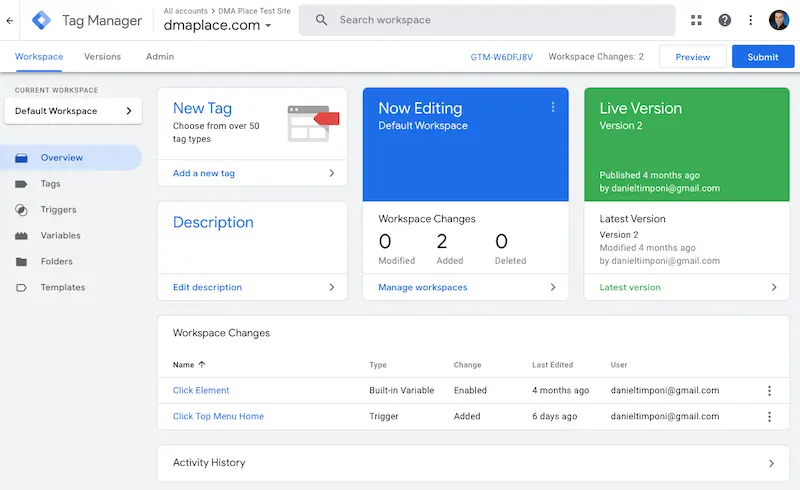
The interface of GTM has many elements, including:
- Container: A container holds all of the tags, triggers, and variables that you have created for your website or mobile app.
- Tags: tags are snippets of code that allow you to track and collect data from your website or mobile app. Examples of tags that can be added to GTM include Google Analytics, Google Ads, and Facebook Pixel.
- Triggers: triggers define when and how tags should be fired on your website or mobile app. Triggers are based on events such as page views, clicks, and form submissions.
- Variables: variables are used to store values that are used by tags and triggers. Examples of variables include the URL of the current page, the value of a form field, and the text of a button that was clicked.
- Workspaces: a workspace is a way to create a temporary or a permanent container for testing and development.
- Versions: versions allow you to view and manage different versions of your container and make changes before publishing.
- Preview and Debug: this feature allows you to test your container on a website before publishing it, and see how tags and triggers are firing in real-time.
- Admin: This section allows you to manage account settings, users, and gives you access to all container settings, which include:
- Container Settings
- Container Activity
- User Management
- Install Google Tag Manager
- Import Container
- Export Container
- External Account Links
- Approval Queue
- Environments
- Container Notifications
- Tag Coverage

- Publish: this button allows you to make your container live.
- Activity history: this section is an activity log to help you keep track of everything that is done in your account.
How can I create a Google Tag Manager account?
Google Tag Manager is a free tool and creating an account is very simple:
- Go to the Google Tag Manager website and sign in with your Google account (a Gmail or Google Workspace account). If you don’t have a Google account yet, you can create one here.
- By simply signing in, your account will automatically be created and you’ll be taken straight to your GTM “Accounts” dashboard (the idea is actually to have one GTM account for every website you manage, and all these accounts will be under your main GTM account).

Every time you create an account for a website, you will be taken to the GTM container setup screen. Select the type of container you want to create (Web, AMP, Android, iOS, Server), the name of your container, and follow the steps.
Once your container is created, you will be given a GTM code snippet, which you will need to add to your website’s code. This should be added to every page of your website.
There might be cases where you will need to have some basic knowledge of coding in order to use GTM effectively.
Google Tag Manager usage
Here are some quick facts about GTM usage around the world:
- GTM is used by website owners, marketers, and developers to improve the data collection process and make data-driven decisions;
- GTM is used by businesses of all sizes, from individual website owners and small start-ups to large enterprises;
- GTM is available in over 180 countries and territories worldwide;
- GTM has a large and active community and you can find a lot of resources, tutorials and articles to help you get started and troubleshoot any issues.
It’s important to note that Google does not publicly share the exact usage numbers of GTM, but it’s considered the most widely used tag management system in the world.
How does Google Tag Manager integrate with other Google tools?
Google Tag Manager (GTM) can be integrated with a variety of other Google tools to enhance the data collection and analysis process. Here are a few basic examples:
- Google Analytics: GTM can be used to easily add and manage the Google Analytics tracking code on a website, which allows website owners to track website traffic and user behavior. GTM is very important when it comes to creating custom events in Analytics;
- Google Ads: GTM can be used to add and manage the Google Ads conversion tracking code, which allows marketers to track the effectiveness of their Google Ads campaigns;
- Google Optimize: GTM can be used to integrate with Google Optimize, which is a website testing and optimization tool. This allows you to test different variations of your website to see which one performs the best, without having to make changes to the website’s code;
- Google Ads Remarketing Campaigns: GTM can be used to integrate with Google Remarketing, which allows you to show targeted ads to users who have previously visited your website;
- Google Search Console: GTM can be used to integrate with Google Search Console, which allows you to monitor your website’s performance in Google search results, and troubleshoot any issues.
These are just a few – and basic – examples of how GTM can be integrated with other Google tools. By integrating GTM with these tools, website owners and marketers can gain a much better understanding of their website’s performance and make better, data-driven decisions.