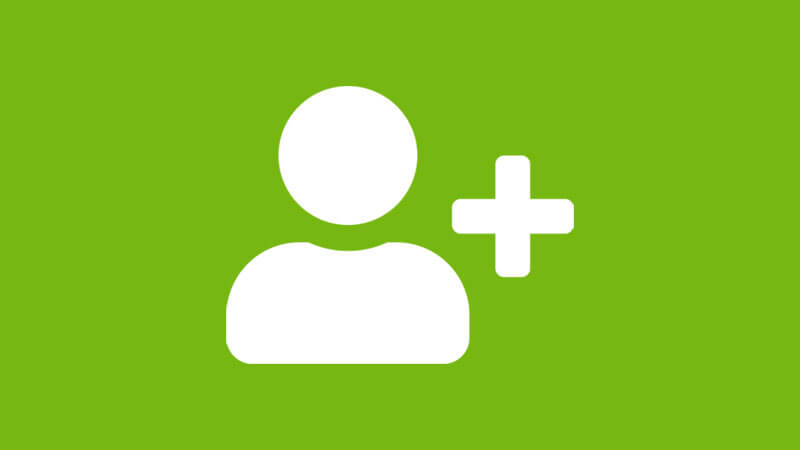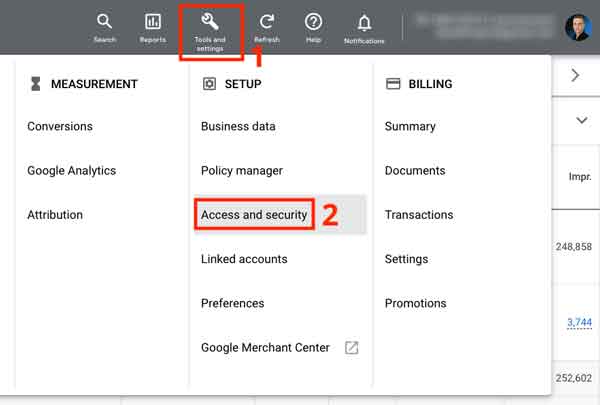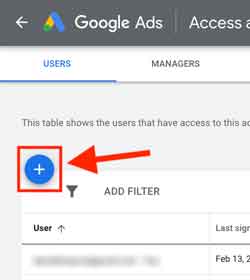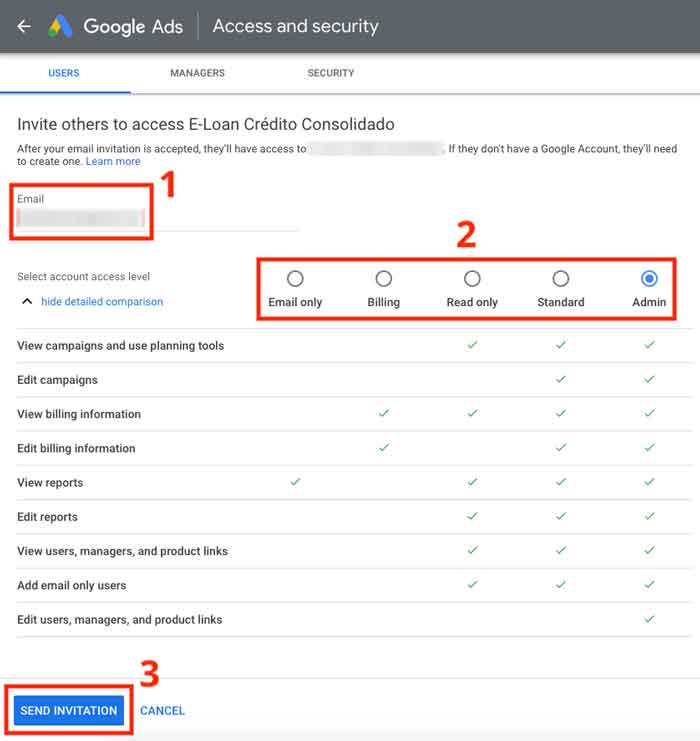When you hire a person or agency to run your Google Ads campaigns, you need to give them access to your Google Ads account. This allows them to manage the account from their own email address (their own Google account) without having to access your Gmail or GSuite email address. It will also keep a separate record of your actions in the History section, so you can keep track of all activities in your account – which is the “who did what” log that can answer many questions.
How to add more users to your Google Ads account
-
Log in to your Google Ads account.
-
Click “Tools and settings” in the upper right corner of your screen (1), then under “Setup” click “Access and security” (2).

-
Click the plus icon (button).

-
Enter the new user’s email address in the email field (1), select the appropriate access level for your invitee (2), then click “Send invitation“.

How to accept access to a Google Ads account
The invitee will receive a confirmation email if someone invites them to access a Google Ads account. To accept the invitation, click the “Accept The Invitation” link in the email and follow the steps.
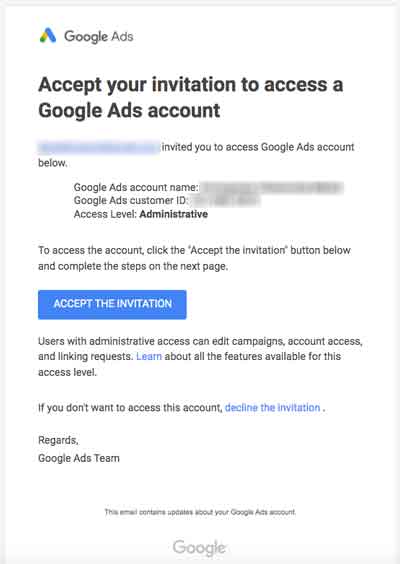
Once the invitee accepts the invitation, they will have access to your account.
Keep in mind that granting access to your Google Ads account does not grant access to your Google Analytics account. In many cases, your new PPC manager will also need to access your Analytics account so they can better understand your traffic, campaigns, and performance.