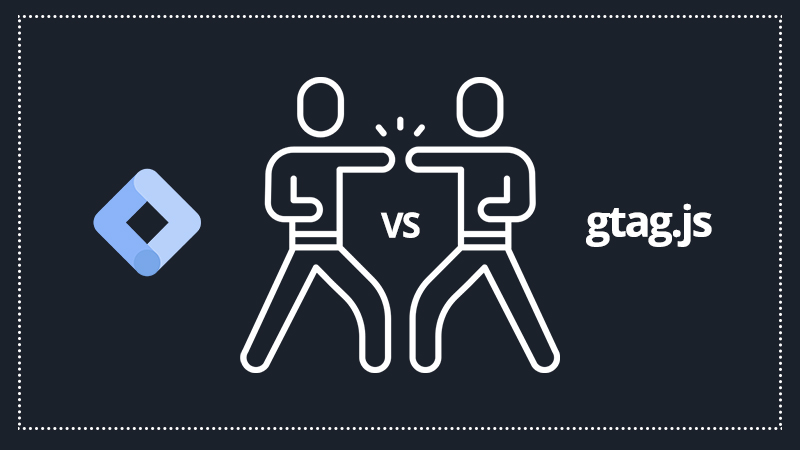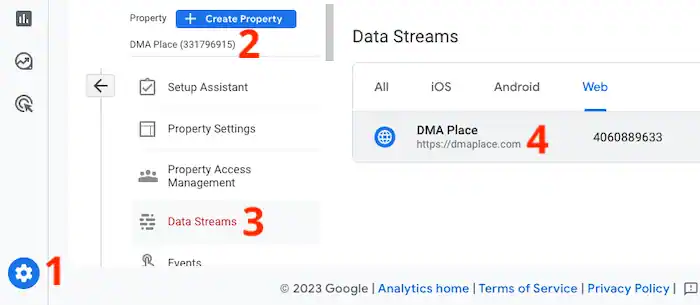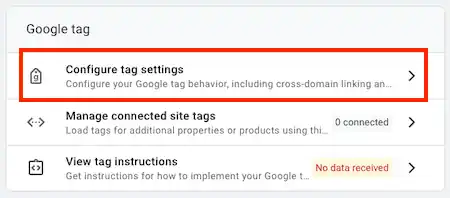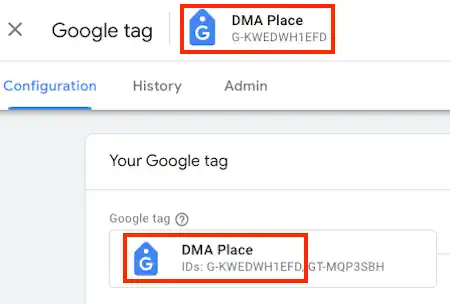When it comes to choosing between Google Tag Manager and the Global Site Tag (Google Tag), it’s important to recognize that these are two distinct tools that serve different purposes. In this comprehensive guide, you will learn the similarities and differences between the two, and you will be able to determine which one is the right fit for your needs.
If you still don’t know what Google Tag Manager is and what it can do, take a look at this post.
Here’s what you’ll learn in this post:
What is the Global Site Tag (Google Tag)?
The Global Site Tag (now called “Google tag”) is a tracking code that should be installed in your website’s header section. It enables the tracking of data on your website and transmits it to Google Analytics or other Google-related tools.
By adding the Google Tag (gtag.js) to your website, you can utilize various Google products and services, such as Google Ads, Google Analytics, Campaign Manager, Display & Video 360, and Search Ads 360. This single tag eliminates the need to manage multiple tags for different Google product accounts. Additionally, you can connect the tag to multiple destinations throughout your entire website.
Advantages
By using the Global Site Tag (Google Tag) across your entire website, you can measure conversions and optimize the value of your Google marketing investment. Here are some benefits you can enjoy:
- Future-proof conversion measurement: access the latest features and integrations as they become available, ensuring you can continue measuring conversions accurately even if changes occur.
- Codeless tag management: turn on measurement features within Google products without manually changing tags on your website.
- Faster and easier integration: streamlined, simpler implementation and integration with other Google products, like Analytics and Google Ads.
- More accurate conversion measurement: achieve more accurate conversion measurement, even when cookies are not available, and recover conversions not observed due to industry factors.
How to access your current Global Site Tag (Google Tag) ID in your Google Analytics 4 account
To locate your Google Tag ID, typically beginning with “G-“, follow these steps:
- Log in to your Google Analytics account and select “Admin“.
- Choose your property from the top of the Property column.
- Click on “Data streams” in the Property column.
- Locate the data stream for which you need the ID and click on it.

- Click on “Configure tag settings” in the Google tag section.

- Copy the ID that starts with “G-” or “AW-” in the “Your Google tag” section.

Global Site Tag (Google Tag): brief history & context
Before the introduction of the all-in-one code in 2017, each marketing product had its own tracking code. For instance, to use Google Ads, you had to add the conversion.js code, while analytics.js was necessary for Google Analytics.
Since every tool required a separate code installation, adding new code only increased the complexity of your website’s HTML and JavaScript execution. Moreover, consolidating data from different tools and sending it to the relevant sources was a cumbersome process, especially if all you wanted was to view pageviews on your website.
This approach was inefficient, prompting Google to develop a more comprehensive solution to meet your tracking needs. With the Global Site Tag (gtag.js) – now called “Google Tag” – much of the work is already done for you, and you only need to install the code once.
Let’s see how this works.
How does it work?
To install the Global Site Tag (Google Tag), go to this page for instructions and find the paragraph “Set up data collection for websites“. Depending on your setup, you’ll have to choose one of the 3 options below:
- Add the tag to a website builder or CMS-hosted website (e.g., HubSpot, Shopify, etc.);
- Add the Google tag directly to your web pages;
- Add your tag using Google Tag Manager.
What is Google Tag Manager (aka GTM)?
Google Tag Manager is a tag management system that serves as a universal tool for running various tracking tags, similar to the Global Site Tag (Google Tag). The primary difference is that, unlike the Global Site Tag, Google Tag Manager is not limited to Google tracking tools. With Google Tag Manager, you can use a wide range of other tools, including templates from community members.
Through the centralized interface of Google Tag Manager, you can manage not only Google Ads and Google Analytics but also other tracking tags such as Facebook Pixel or LinkedIn Tag.
Advantages
- Faster deployment of tracking codes
- Centralized control of all tags in one place
- Built-in testing tools to ensure correct tag firing and data collection
- Reusable container templates (also known as recipes) for easy implementation of tags
- Simple event tracking without the need for custom code
- It’s a free tool provided by Google
- Built-in tag templates for Google products and many other third-party tools
- Custom templates to build tags for specific needs
- Version control to easily manage changes and rollback if needed
- Workspaces and environments to safely test and deploy tags
- Enhanced security features to protect your data and tags
- User permission settings to control access and permissions for different team members
- Growing popularity and wide adoption by marketers and developers
- Friendly and helpful community of users and experts who can offer support and guidance.
How does GTM work?
Working with Google Tag Manager is a straightforward process.
All tracking tags, such as those from Google Analytics or Google Ads, can be deployed through its central interface. Additionally, you can put your Facebook Pixel into a custom HTML tag and deploy it on Google Tag Manager.
Google Tag Manager offers more functionality than the Global Site Tag. For example, you can test a code before deploying it, use a graphical user interface, control multiple versions, and access different triggers to deploy tracking. However, the basic premise remains the same. Like the gtag.js implementation, you can define a single interaction with a trigger that you want to track and then send data to different tools.
To gain a better understanding, let’s compare them further.
Differences between the Global Site Tag (Google Tag) and Google Tag Manager
We understand that both tools have similarities in deploying either multiple tracking points or a single tracking point to various Google tools.
In other words, you can use either the Global Site Tag (Google Tag) or Google Tag Manager to send tracking information to your Google Ads or Google Analytics account.
However, what sets these tools apart from each other?
The three primary differences between Global Site Tag (Google Tag) and Google Tag Manager are:
- third-party tool compatibility
- additional functionalities
- graphical user interfaces.
Compatibility with marketing tools
The primary difference between the two tools is the compatibility of Google Tag Manager with other tracking tools, especially third-party marketing tools.
Unlike the gtag.js script that only works with Google tools, Google Tag Manager allows you to send data to any tool that uses JavaScript-based tracking code. Even if there is no native integration available, you can install tracking codes via a Tag template or a custom HTML Tag. This makes it much more flexible.
Capabilities
Another significant difference between the Global Site Tag (Google Tag) and Google Tag Manager is the range of functionalities they offer.
The Global Site Tag has a limited set of features and doesn’t add any extra capabilities to your tracking system. Whatever data you send to Google Analytics, Google Ads, or other Google tools is what you get.
On the other hand, Google Tag Manager has a wide range of features in its interface. It allows you to update your tracking implementation with new versions or roll back to an older version if you encounter any issues. Additionally, you can use GTM’s Preview Mode to test and debug your implementation, ensuring that each version is as clean and accurate as possible.
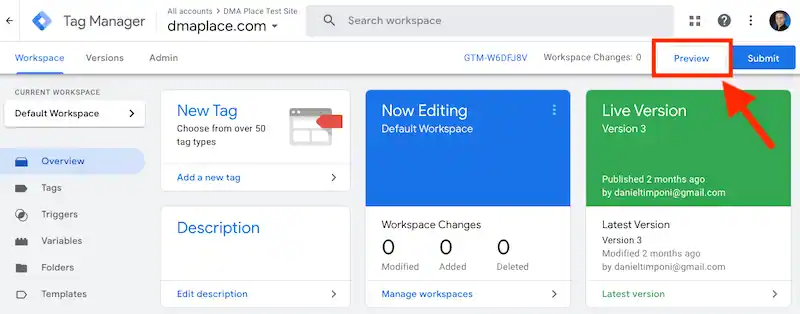
User interface
Google Tag Manager stands out from the Global Site Tag (Google Tag) due to its graphical user interface (GUI), which is not available with the latter. While using gtag.js, you have to manually code all tracking for your website.
This lack of accessibility and customization makes it challenging to install advanced functionalities (such as button click tracking) on the Global Site Tag. However, Google Tag Manager offers a user-friendly and intuitive interface that requires little to no JavaScript knowledge, except for building custom HTML Tags.
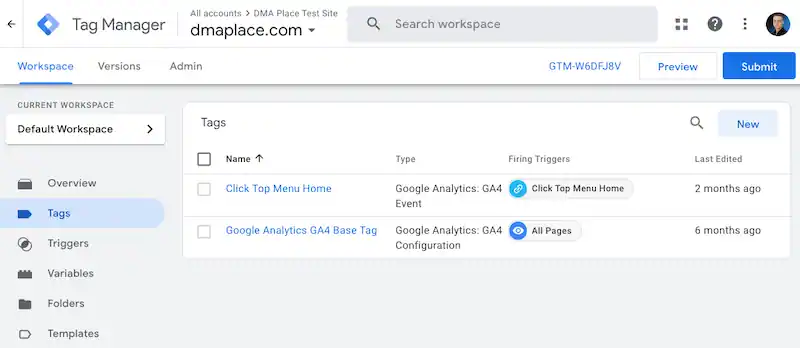
This makes it more accessible for marketers who do not have a background in development.
Comparison
| Global Site Tag | Google Tag Manager |
|---|---|
| Compatible with Google marketing tools only | Compatible with all marketing tools |
| A streamlined implementation with reduced capabilities | Offers capabilities such as code testing, version control, and more |
| Does not have a graphical user interface and requires JavaScript installation for advanced tracking | Interface is designed for ease of use and offers advanced features |
Global Site Tag or Google Tag Manager: which one should I use?
Knowing when to use one or the other depends on your specific tracking needs. The Global Site Tag (Google Tag) is a more straightforward option, while Google Tag Manager offers additional functionality.
If you have a new website and need to set up visitor behavior tracking with a tool like Google Analytics, both the Global Site Tag (Google Tag) and Google Tag Manager can accomplish this task.
Global Site Tag (Google Tag)
If you want to install Google Analytics on your website, you can use the Global Site Tag by adding the gtag.js code in the head section. You can also add Google Ads by simply installing the Global Site Tag, which will send data to both Google Analytics and Google Ads.
However, if you want to track your website using other tools such as the Facebook Pixel, Microsoft Advertising (formerly Bing Ads), or LinkedIn advertising, the Global Site Tag may not support your needs. As you keep adding more codes to your website, it can create chaos within the HTML and become difficult to track which code fires which tool, making it a nightmare for developers to clean up later.
Google Tag Manager
Google Tag Manager is a more efficient option to manage multiple tracking codes as it provides a graphical user interface. Instead of adding codes manually to your page, it is recommended to use Google Tag Manager. This will not only decrease your workload significantly but also increase efficiency.
Which one would I choose?
If I had to choose, my recommendation would be to use Google Tag Manager, even for marketers who are capable of manually adding code. Even if you have a new website and want to install just one tracking system, Google Tag Manager would still be the better choice.
It’s always preferable to have your website processed by a tag management system rather than adding codes manually. However, if you have a legacy website, replacing all the old codes with Google Tag Manager may be time-consuming, so continuing to use the Global Site Tag (Google Tag) would be more practical.
If you prefer to do the tracking manually and already have some modules, then the Global Site Tag (Google Tag) would be suitable. But for most other cases, I highly recommend using Google Tag Manager as it is a widely accepted tracking system in today’s world.
FAQ: Google Tag Manager & Global Site Tag (Google Tag)
Is it possible to install the Global Site Tag through Google Tag Manager?
To some extent, you can install the Global Site Tag through Google Tag Manager. However, it is important to note that the Global Site Tag is essentially a simplified version of Google Tag Manager that already sends data to various tracking tools.
Instead of installing the Global Site Tag into Google Tag Manager, you can install the tracking tools that are already being used by the Global Site Tag into Google Tag Manager. For instance, if the Global Site Tag is being used to send data to Google Ads or Google Analytics, you can use the Tag template in Google Tag Manager to deploy the same tracking points.
Warning
Putting the gtag.js script into a custom HTML Tag of Google Tag Manager is not recommended and could lead to tracking issues.
Can I install Google Tag Manager and the Global Site Tag (Google Tag) on the same page?
It is technically possible to install both Google Tag Manager and the Global Site Tag (Google Tag) on the same page, since they are compatible with each other. However, both tools use some common resources that can lead to conflicts. For instance, the data layer is one such resource that is used by both tools.
Therefore, it is important to be cautious while combining these tools. You need to test the implementation to ensure that the correct data is sent to each one.
So, I recommend not to install both Google Tag Manager and Global Site Tag (Google Tag) together on the same page to avoid complications.
If you can, use only one of them – either Google Tag Manager or the Global Site Tag (Google Tag) – to avoid sending duplicate data. If you install both of them, it may result in double-counting pageviews and other metrics, which will lead to inaccurate data.
The takeaway
To summarize, Google Tag Manager is the better choice between the two tools. While Global Site Tag (Google Tag) can be useful in some specific scenarios, it lacks the flexibility and power of Google Tag Manager. For most tracking requirements, Google Tag Manager should be installed instead.
If you’re new to Google Tag Manager and want to learn more about it, there are many in-depth tutorials available, including this introduction and this post.
While it is technically possible to install both Google Tag Manager and the Global Site Tag (Google Tag) on the same page, it can be complicated and lead to conflicts. It is recommended to use one or the other, but not both.