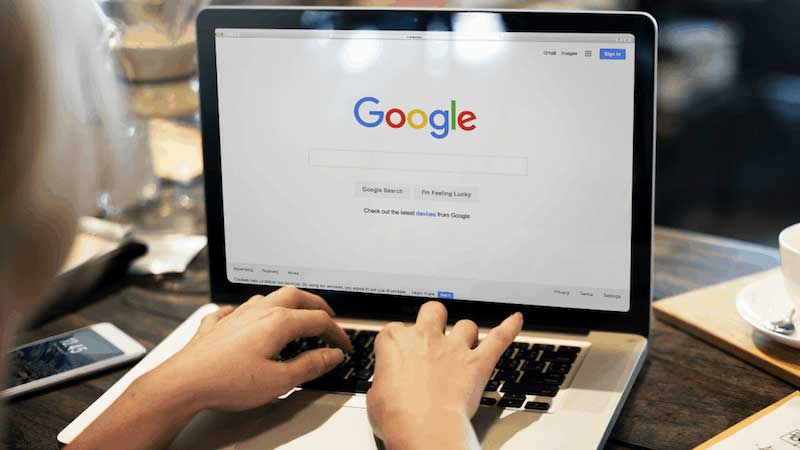Dynamic Search Ads (DSAs) are a great way to get those “who would have thought?” keywords we (usually) never think of. They capture unique searches, which can lead to more expansion opportunities in terms of new keywords. Dynamic Search Ads help to fill in the gaps where your other campaigns may be slacking. They are the easiest way to find customers searching on Google for precisely what you sell.
In this tutorial, you are going to learn what they are, how to set them up, and how they can be used alongside remarketing campaigns.
What are Dynamic Search Ads (DSAs) in Google Ads?
Dynamic search ads are search ads that show based on the content of your site. Google basically crawls your site and then matches to search keywords that are related to the text on your website. From that point, the headline and landing page are dynamically generated to match the search term. This means more consistency between the search term, the ad and the landing page.
DSAs: the setup
Campaign Settings
From the campaign tab in Google Ads, click the “+” button to create a new campaign. Choose the goal for your new campaign, or select “Create a campaign without a goal’s guidance”

Click continue and select “Search” as the campaign type.

Then you will have to select the results you want to get from this campaign (usually website visits and/or phone calls).
On the next screen, you will name your campaign and configure your locations and budget. However, under the “Network” section, select only “Search Network” as DSAs are only for Search.
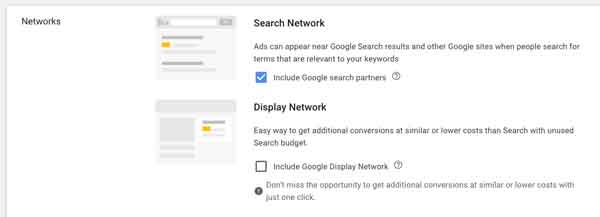
Tip: if you want the whole campaign to run Dynamic Search Ads, expand the “Show more settings” dropdown option (in blue). Click “Dynamic Search Ads setting”.
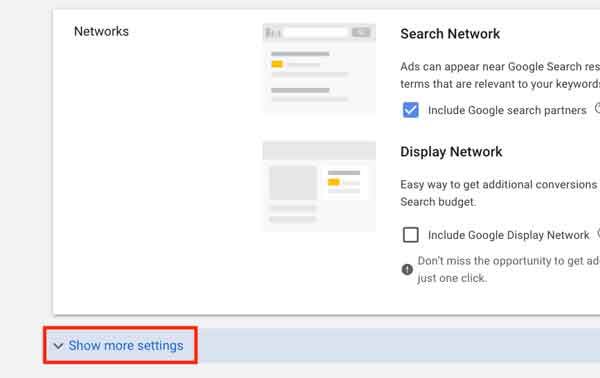
This is where you will have to enter your website address, choose the language, and select a targeting source.

Make settings for all other items on the page and then click continue.
Ad Group Settings
Change ad group type from “Standard” to “Dynamic” at the top of the screen. If you have chosen the whole campaign to run Dynamic Search Ads (see screenshots above) then “Dynamic” will be pre-selected here.
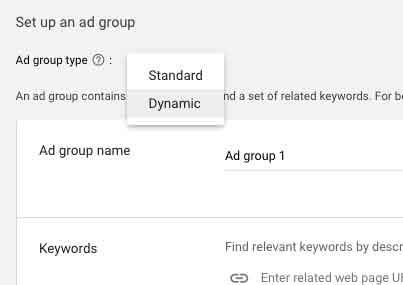
Google will ask if you want to switch ad group type. Just click “Switch”.
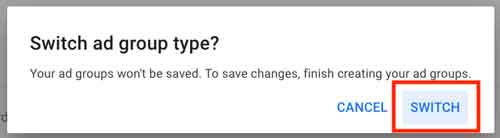
Once it changes you will have to click “+ New Ad Group”.

Now enter your domain and select the language of the Dynamic Search Ads.
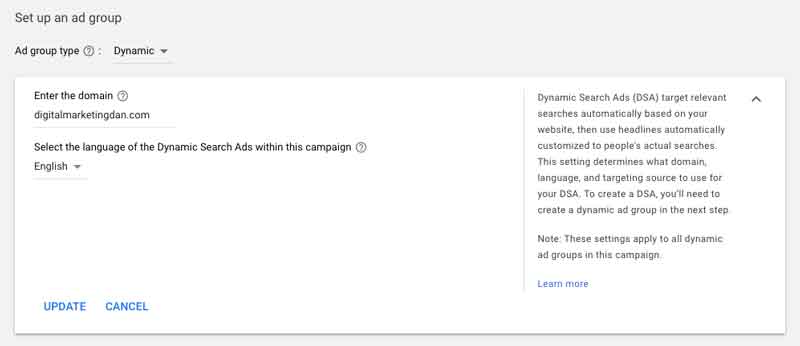
Now you have to determine whether you want to target your whole site, specific pages on your site, or specific categories on your site. You have to choose your Dynamic Ad target from these 3 options:
- Categories recommended for your website: Google will pre-select categories based on your site. You will choose the categories that will be targeted for the specific ad group.
- Specific webpages: you will determine the specific page(s) that you want to target.
- All webpages: the target will be the whole website.
This is where DSAs become unique and different from the setup of a standard Google Ads search campaign.

Once you’ve chosen your targeting, you will then create your ad. You will write the description lines of each ad, so you want to make sure that what you are targeting will be perfectly in line with the description lines you write. Don’t forget: the headline and the final URL will be both dynamically created based on the search term and the content of your site. The only manual step here is writing the description lines.

Click “Save And Continue”, follow the next steps and your campaign will go live.
From now on you will be able to implement and adjust different settings just like you would in any other search campaign, such as:
- Device bidding
- Ad schedule
- Ad extensions
- Audience targeting
- Negative keywords
Once your campaign settings are complete, you can determine if and how you want to go about remarketing for the campaign. You will have two main options:
- Remarketing: use the DSA campaign as a search remarketing campaign and only show ads to users who have previously visited your site or taken another action on your site. This will limit your overall reach, but it will let Google find users who are already familiar with your brand and are actively searching for similar products or services.
- Acquisition: use the DSA campaign as a standard campaign but layer remarketing audiences within the campaign. This allows you to attract new customers – but at the same time, it enables us to increase bids for those users who have already been to the website before.
How to set it up:
From the “Audience” tab, select “Edit audience segments”.
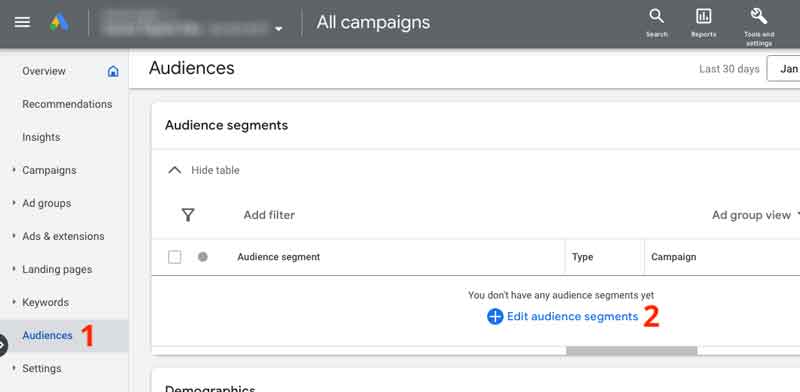
Choose the audience you want to apply to the DSA campaign. Remarketing audiences are under the “Browse” tab.
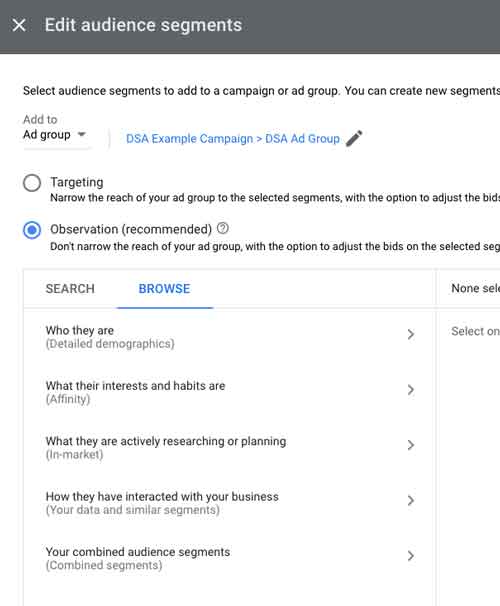
Remember: at this step you will also have to choose whether your campaign will target all users or focus on remarketing. There are two options (I have another article explaining both of them here):
Observation: by choosing this setting, you will be targeting everyone but you will be able to make bid adjustments on specific audiences.
Targeting: you will be targeting only those users in the audience(s) but you will also have the option to make bid adjustments on each specific audience.
Benefits of using Dynamic Search Ads
- It will save you tons of time: no need to map bids, keywords and ad text. Also, Dynamic Search Ads can help you advertise to new markets faster than other methods.
- Manage your ads better: you can run ads based on your entire website or only based on specific categories or pages. You can also stop your ads from showing for products that are out-of-stock.
- Relevant headlines: when a person’s search is relevant to your product or service, Google Ads will automatically create an ad with a headline for the most relevant page on your website.
- Get more traffic: Dynamic Search Ads can help you capture additional traffic and sales by identifying new semantic opportunities that you haven’t targeted with keywords.
- Automatic display URLs: you don’t need to enter your display URL when creating a new ad because Google Ads will use the domain from your final URL. For example, if your ad’s final URL is www.mywebsite.com/indoor/fitness/sneakers, the URL on your ad will appear as www.mywebsite.com.
If you have a large account and are looking for semantic gaps in your current structure, or you basically want to get more traffic to your website and are looking for expansion opportunities, Dynamic Search Ads are definitely worth testing!