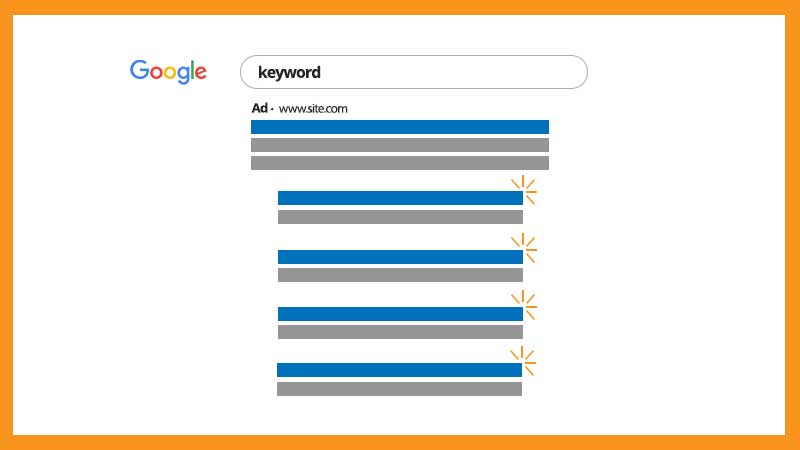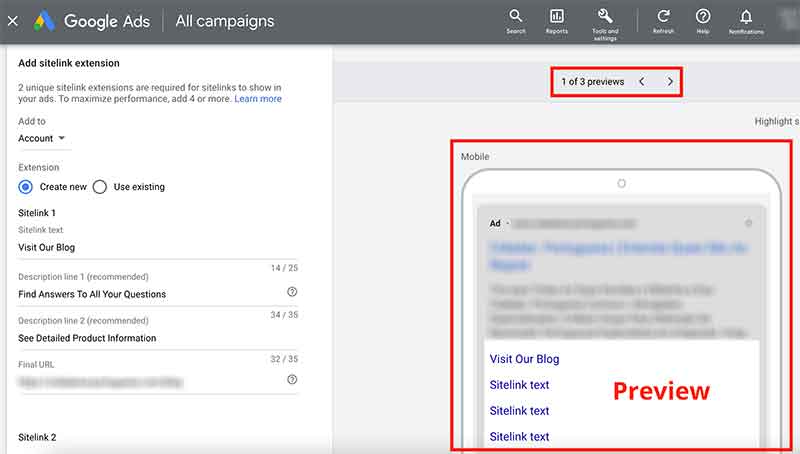It’s always important to explore all possible ways to maximize your ads. In many cases, you don’t have to spend more to get your ads to perform better. One way to get more clicks on your PPC ads is by using sitelink extensions.
What are sitelink extensions?
Sitelinks are the (usually smaller) blue links that appear under a search result. These links direct the user to other pages on the same website that is featured in the main ad.
To add these links to your ads, you have to create sitelink extensions. They take users to specific pages on your site (e.g a specific product page or store opening and closing hours). When someone clicks or taps on your sitelinks, they go straight to what they need to know or buy.
Here’s an example:
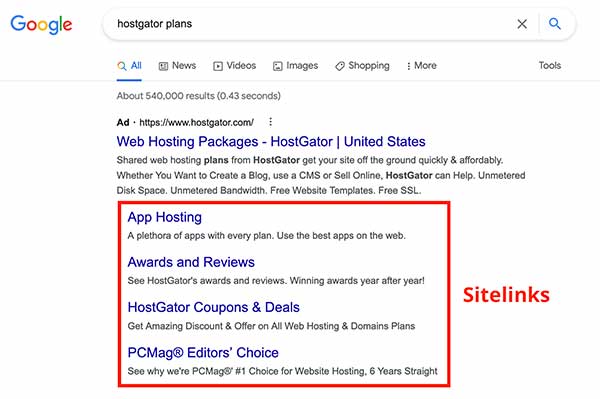 Sitelinks appear on search engine result pages (called SERPs) to help users find more relevant information and go to specific pages faster.
Sitelinks appear on search engine result pages (called SERPs) to help users find more relevant information and go to specific pages faster.
Types of sitelinks
Sitelinks have evolved and changed a lot over the years. Google now displays them in different ways. Sitelinks will vary by the number or appearance in search results.
There are sitelinks with outlines or images. They may also appear in carousel format or with the option to expand.
In general, there are two different types of sitelinks that Google shows:
• Search Campaigns: sitelinks will appear below the main ad. You can display up to 6 links on desktop and 8 links on mobile.
• Video Campaigns: sitelinks appear below the main ad on YouTube on mobile devices. You can have up to 4 sitelinks.
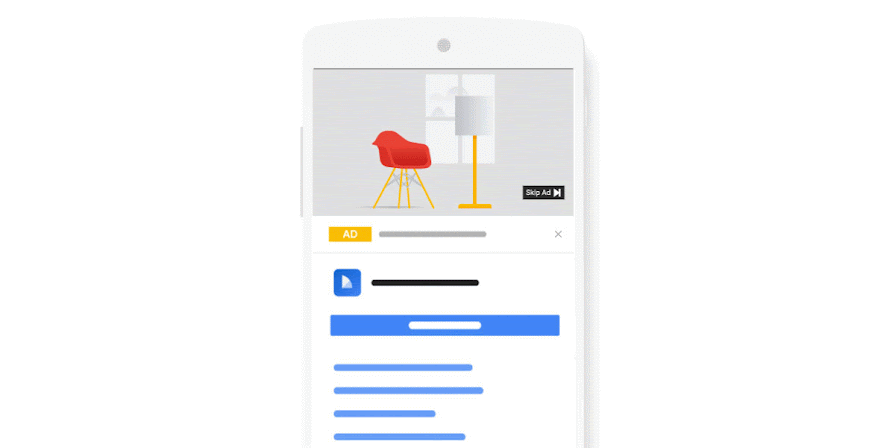
What are Google Ads extensions?
When you add a sitelink to a Google ad, you’re using one of Google’s ad extension options. Google offers many types of ad extensions. Here are a few of them:
Sitelink Extension
As explained in this post, this extension displays additional links to your website below your ad. These sitelinks can be informational pages, specific product pages, blog posts, etc. Sitelinks can help improve your ad’s click-through rate (CTR).
Location Extension
A location extension displays your address or nearest location in a blue link below your ad. This extension is essential for businesses with a physical address, as it can help to drive footfall to your store.
Call Extension
Your phone number or a call button will be shown next to your ad.
Callout Extension
Google displays an offer or promotion (written by you) like ‘Free Shipping’ or ‘Save Up To 30%.’
Why are sitelink extensions so important? Here are some of the advantages
Sitelinks are an important ad extension. They use more ad space on SERPs, so your ad takes up more of the page and draws more attention. Sitelink extensions can also increase your CTR (Click-Through Rate), as users have more options (they can go straight to specific pages that will answer their queries immediately).
More advantages of using sitelinks:
- Easy setup;
- Easy to update: edit link text and URLs whenever you need, keeping them always up-to-date for sales and special offers. You don’t have to create new ads or edit them to add sitelinks;
- Get clean data about your clicks: see how many clicks your ad received when sitelinks appeared. Break down the metrics by campaign, ad group or ad level. Segment your statistics to see the number of clicks that occurred on the individual sitelink versus other parts of the ad (e.g. the headline, other sitelinks or another extension);
- You can use conversion tracking: set up conversion tracking for the landing pages users visit when they click your sitelinks;
- Change your sitelink extensions text without any data loss: edit your sitelink extensions freely without resetting their performance metrics;
- Custom sitelinks for mobile devices: create mobile-friendly sitelinks to run on mobile devices only;
- Set start and end dates: specify the dates, days of week or times of the day your sitelinks will run. You can also schedule sitelinks to run on specific days of the week;
- Get granular data on Google Analytics;
- Sitelinks can be customized by device.
How to set up sitelink extensions
You can set up sitelink extensions at the account, campaign, or ad group level. In theory, if you create a sitelink at a lower level (e.g. ad group level), that sitelink will always trump the higher level (e.g. campaign level) sitelinks. But now machine learning can also show higher level sitelinks alongside lower level ones, anytime Google understands it is a good fit.
You can also specify the link text (that people see) and the final URLs (the pages users go to when they click your sitelink).
Setting up your sitelinks is very simple:
1. Select “Ads & Extensions” in the menu
2. Click on “Extensions”
3. Select the blue “Plus” icon
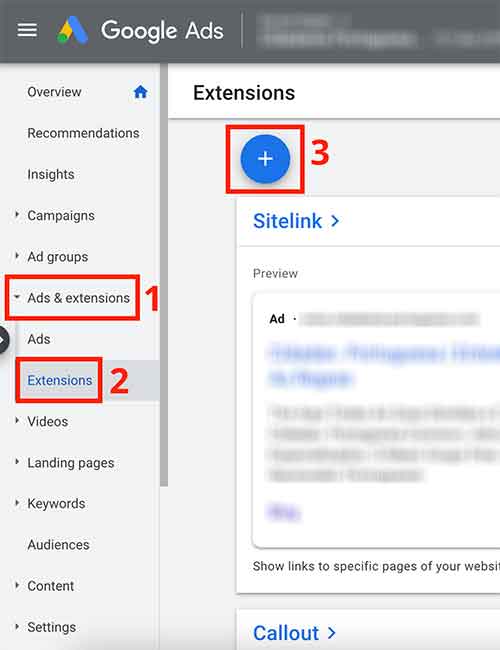
4. Select “Sitelink extension”
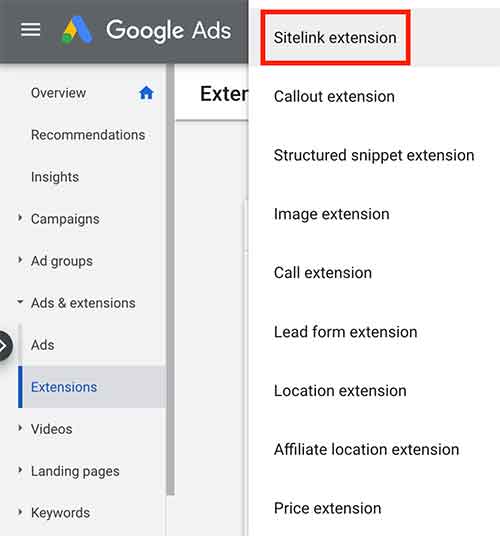
5. Write your sitelink text
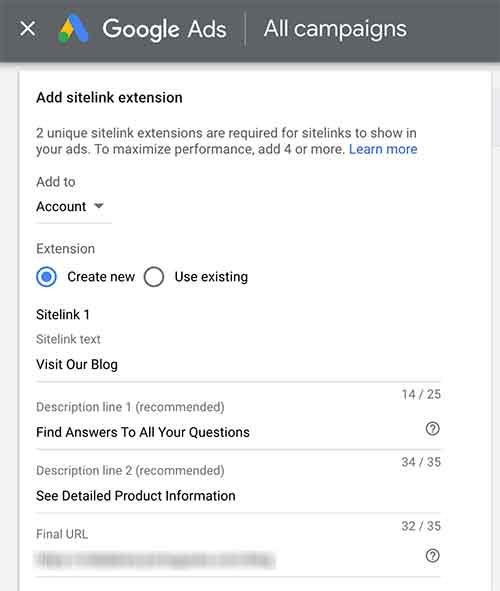
6. Don’t forget to click “Add to”. Google Ads will prompt you to select where you want to display your sitelinks: at the account, campaign or ad group level
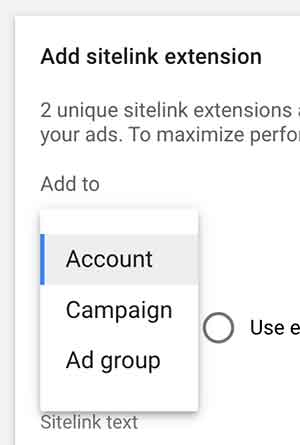
7. Preview your sitelinks
As you create your new sitelinks, Google will display a preview on the right side of the screen. There are 3 versions:
- Mobile version preview
- Desktop version preview
- YouTube Mobile version preview

Keep in mind
-
-
When setting up sitelink extensions, make sure you always stick to these best practices:
- Link text must be short: keeping your links short means that more links can be displayed, so be sure to stay within limits. Sitelink text has a limit of 25 characters in most languages, or 12 characters in double-width languages (e.g. Chinese, Japanese and Korean).
- Links must reflect your website: take a look at your site’s main navigation menus for quick sitelink ideas.
- Write descriptions: descriptions for each of the links will make your ads more useful to people who see them. They do not reduce the number of links that can be displayed.
-
Google might supplement your sitelinks with information from the descriptions you provided.
We usually add those details ourselves when we create or edit sitelinks, but Google can automatically use information within our account related to individual sitelinks (e.g. from ads in the account). By doing this, Google believes our ads can be more relevant to users.
-
Machine learning
As I said before, when sitelinks (also callout and structured snippet extensions) from higher levels (account or campaign level) in your account are predicted to improve performance, they will be eligible to serve alongside extensions of the same type from lower levels. Google’s machine learning will select from the best extensions in your account with the purpose of showing a more engaging ad. So make sure you consolidate extensions to a level that makes sense for your whole account and ensure they are also relevant for any subsequent levels.
-
Note: If you’re too busy and don’t have enough time to write texts and descriptions for your sitelinks, Google Ads can automatically create them for you. All you have to do is to opt into Dynamic Ads Sitelink Extensions.
Why can’t I see my sitelinks?
If you have created sitelink extensions but they aren’t showing on the results page, there could be a few reasons:
• Your setup isn’t right: make sure all the fields are filled and make sure you have chosen the correct level (account, campaign or ad group) for your sitelink.
• Relevance: sitelinks need to be relevant, otherwise Google just won’t show them.
Do sitelinks have any extra cost?
Not at all. Google has the same cost model for both its main ads and ad extensions – sitelinks included. You will only pay when someone clicks on your sitelink, just as you would if a user clicked on the main ad itself.
However, because sitelinks might increase your CTR, you can spend more than you would without sitelinks because you’re probably going to get more clicks!