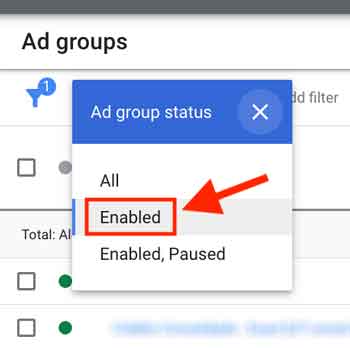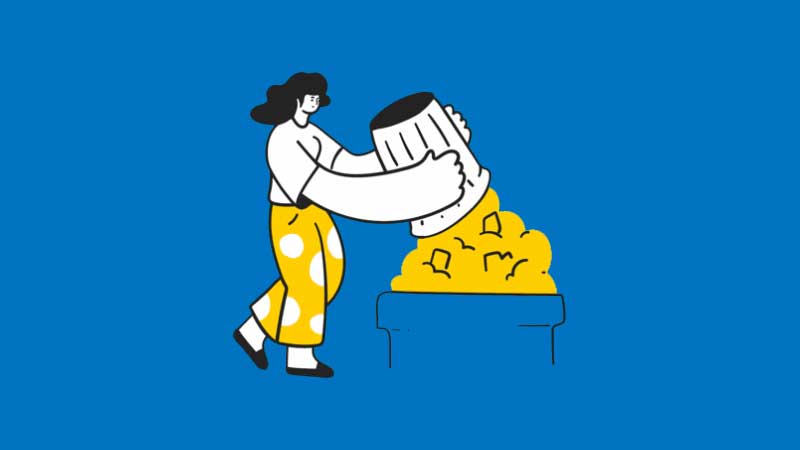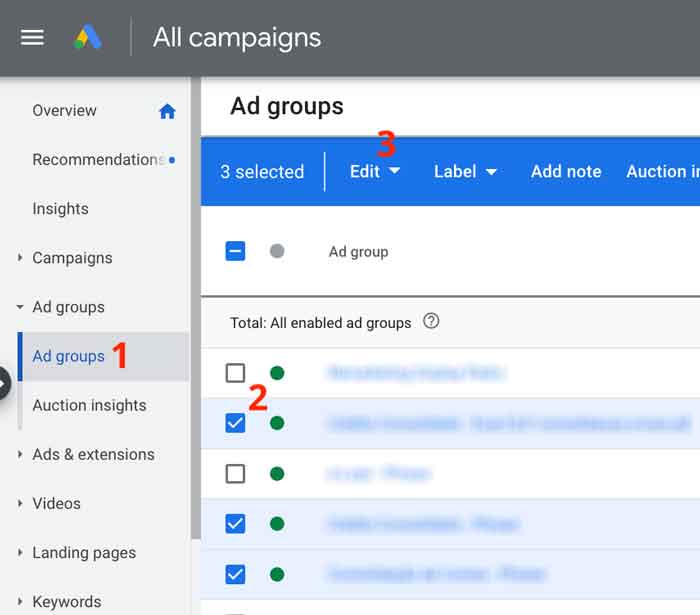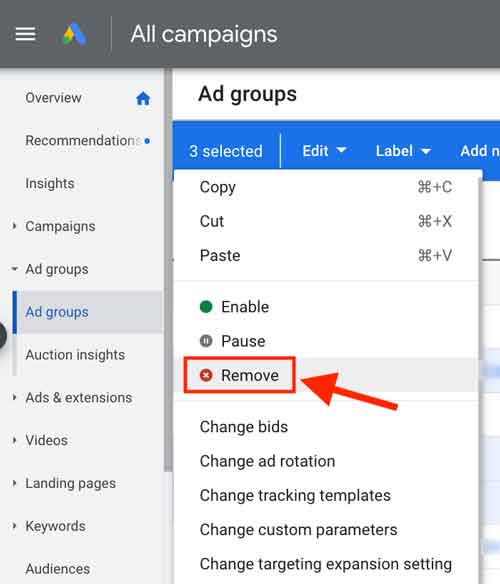You can remove Google Ads ad groups one by one or multiple ad groups at the same time. Because Google Ads transactions are of a financial nature (and all audit data has to be kept) the deleted ad groups will still be visible.
Therefore, although deleted ad groups are marked with a “Deleted” status, you will still be able to see them in your dashboard.
Keep in mind: you can filter your ad groups to see only those that are enabled, or see all ad groups except the deleted ones.
How to permanently remove ad groups in Google Ads
-
Sign in to your Google Ads account
-
From the page menu on the left, click “Ad groups”
Alternatively, you can click one of your campaigns before, in case all the ad groups you want to delete belong to the same campaign. But if you want to delete ad groups that belong to different campaigns, you should click “Ad groups” from the main view (without going into any campaign).
-
Check the box next to each ad group you want to delete
Keep in mind: you can delete multiple ad groups at the same time, and you can also delete multiple ad groups that belong to different campaigns at the same time.
-
Once you’ve selected every ad group that you want to remove, click “Edit”

-
Click “Remove” to delete the selected ad group(s)

In order to prevent seeing deleted ad groups in the future, select “Enabled” from the ad group status filter. It will only show the currently enabled ad groups.