These basic differences between Targeting and Observation audience settings in Google Ads and Microsoft Bing Ads will make all the difference in your campaign’s performance.
There are two key factors to setting any audience in PPC: Targeting and Observation.
This post will walk you through the key differences between the Targeting and Observation settings, and where you can find them in the Google Ads and Microsoft Bing Ads interfaces.
So what is the difference between Targeting and Observation?
What exactly is the Targeting setting and why is it important?
Using the targeting-only setting means that you will only show your ads to those users in the audience you chose.
This setting is available for all Search, Display, and YouTube campaigns – when using audiences.
When you’re using Targeting for your campaigns or ad groups (e.g. affinity audiences, placements, or remarketing), you’re letting Google Ads know who you want to reach with your ads or where you want your ads to appear on the web.
For Display campaigns, if you don’t set a targeting method to an ad group, the only restrictions to where your ads can run will be in the campaign and account settings (e.g. content exclusions, location and language settings). This means your ads can show pretty much anywhere on the Internet, across the Display Network (millions of websites that have space for ads) and YouTube.
What does Observation mean?
Using the Observation setting means the reach of your campaigns is not affected. If you add audiences to your PPC campaigns, Google simply gets data on how that audience group performs.
You will be able to compare audience performance against users who do not belong to that audience.
In other words, Observation won’t change who sees your ads or where they can run. However, this setting allows you to have data about your ads’ performance for your selected placements, topics or audiences while keeping your campaign running. Keep in mind that Observation gives you information on how additional criteria would perform if they became part of your current targeting.
Targeting vs. Observation: when to use each setting
The Targeting and Observation settings are very different. Each one can provide huge benefits to your PPC campaigns if you use them correctly.
Examples
Targeting
John owns a shoe store. For his ad group “Men’s Casual Shoes” John selects the “Male” gender under demographics and the affinity audience of “Men’s Apparel”
The ads in this ad group will only show to men who have an interest in men’s apparel.
Observations
John believes many of his customers might be interested in buying accessories, such as wallets and belts. He wants to know more, but he doesn’t want to restrict his ad group’s reach any further. He goes to the Audience page, selects his campaigns, selects the option “What they are actively researching or planning”, then chooses “Men’s Apparel” and then “Wallets, Briefcases & Leather Goods” for observation criteria.
With this observation setting, John will be able to see reports on how many ad impressions appeared to users who were also in-market for “Men’s Apparel”.
Keep in mind
Observations are reported when they overlap with existing targeting (in the example above “Men’s Apparel”).
So, if ads shown to users also interested in Men’s Apparel perform differently from other ads, John can increase or decrease his bids only for this audience. He can also create a new ad group that targets only those users interested in Men’s Apparel, if he needs to use a separate, different landing page or offer for them.
When should you use Targeting?
When you want to narrow down your targeting to only that particular audience you have chosen. Use Targeting in your ad groups or campaigns anytime you want your ad group to show ads to specific audiences or on the specific content you want. Targeting is usually recommended for most advertisers running display campaigns.
Examples of Targeting strategies
- Remarketing campaigns. Using Targeting is crucial in this scenario.
- When you need to message specific audiences in varied ways.
- When you create a search campaign with broad match keywords. This is particularly frequent in B2B niche companies where they have a hard time trying to get traffic volume. By using a broad match targeted audience strategy, you can get more qualified traffic.
- When you create video campaigns.
When should you use Observation?
When you need to track the performance of a specific audience, without squeezing campaign reach. Use this setting if you don’t want to narrow your campaign’s or ad group’s targeting any further, but you want to track how certain criteria will perform with your ads. It is recommended for all search campaigns and for the display campaigns of more experienced advertisers.
Important: for campaigns using Smart Bidding, all first-party audiences added under Observation will be employed as signals for your Smart Bidding strategies.
Examples of Observation strategies
- Adding a remarketing list to a Search campaign and increasing the bid on that audience.
- When you need to keep track of new In-Market audiences for a Search campaign. Once you get enough data on performance, you can start adapting your strategies to pursue specific goals.
I usually do not recommend Observation on any Display or YouTube campaign. This is because those campaigns are more top-of-funnel (or “brand awareness-focused”), where targeting the right audience is essential.
Where to find these settings
Where to find audience settings in Google Ads
In the Google Ads interface, go to the Audiences tab on the left-hand side.
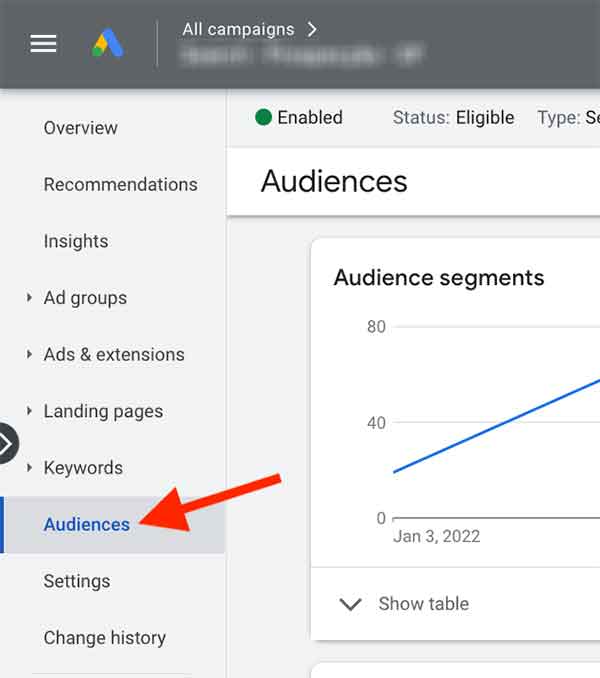
Now click on Edit Audience Segments to the right:
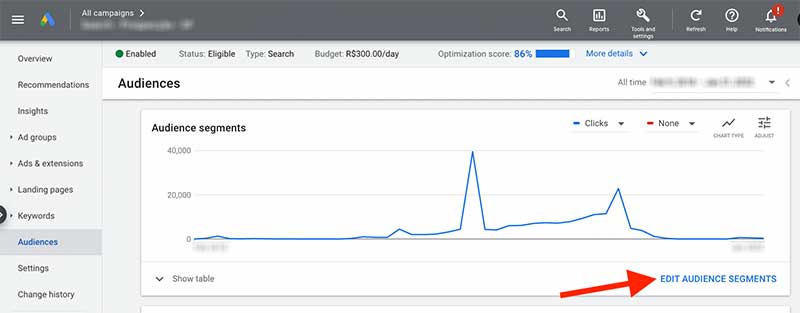
The next screen is where you’ll have to decide whether your Google Ads campaigns will have a campaign-level audience target or ad group-level audience target. Then you’ll have the option to choose between Targeting and Observation:
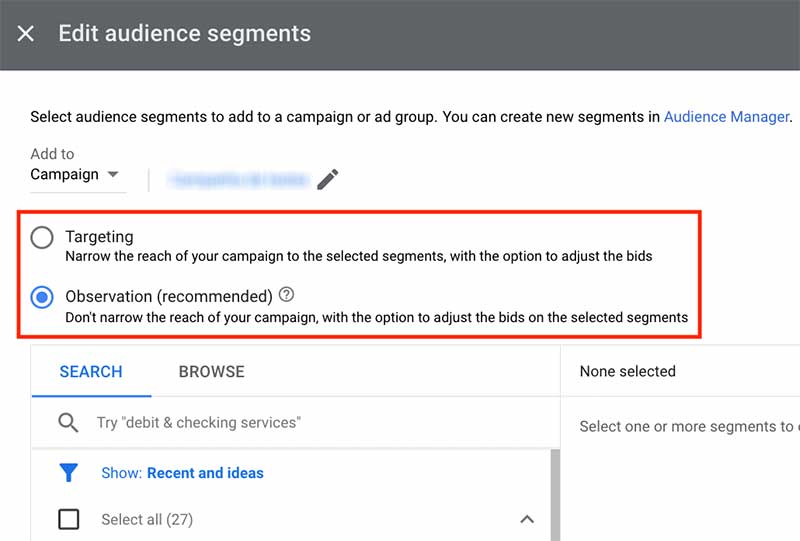
Where to find audience settings in Microsoft Bing Ads
In the Microsoft Bing Ads interface, go to Audiences on the left-hand side.
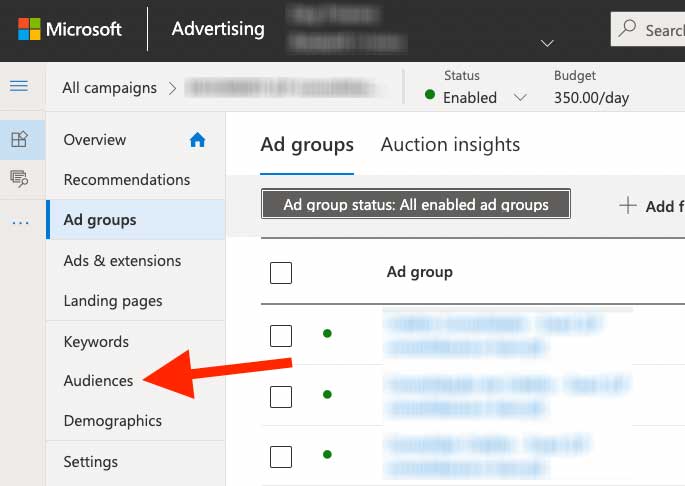 Then, click Create Association.
Then, click Create Association.
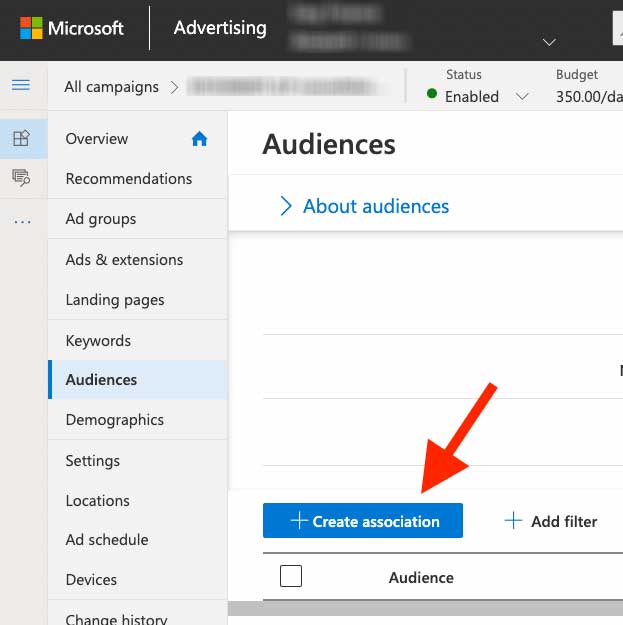
Click on Add targeting:
 Scroll down to see the options. Microsoft uses different terms, but they do the same thing as in Google Ads. Here you can choose between Bid Only (same as Observation in Google Ads) and Target and Bid (same as Targeting in Google Ads).
Scroll down to see the options. Microsoft uses different terms, but they do the same thing as in Google Ads. Here you can choose between Bid Only (same as Observation in Google Ads) and Target and Bid (same as Targeting in Google Ads).
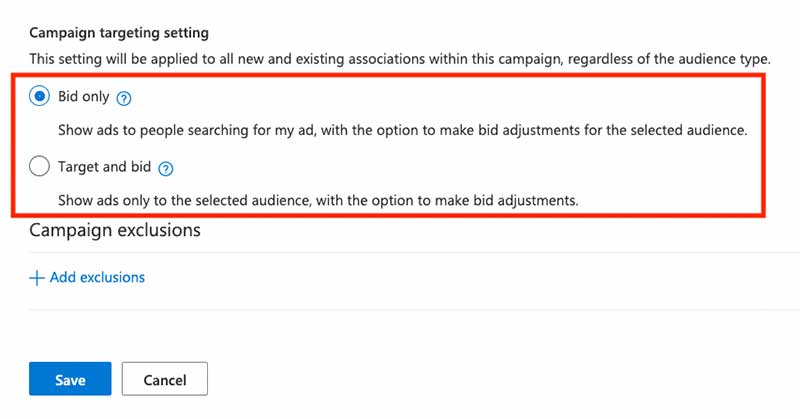
Once you’ve chosen your desired setting, you can increase or decrease bids on your chosen audience(s).
The Audience Expansion Mistake You Shouldn’t Make
In Google Ads, there is one feature that can be difficult to locate: it is called Audience Expansion.
This feature can be found in Google Display Network campaigns (not in Search campaigns).
Where to find the Audience Expansion option
In a Display campaign, you’ll need to be in a specific ad group. If you have multiple ad groups, you’ll need to turn this off for each one individually.
Go to Ad Group > Settings > Edit Ad Group Targeting.
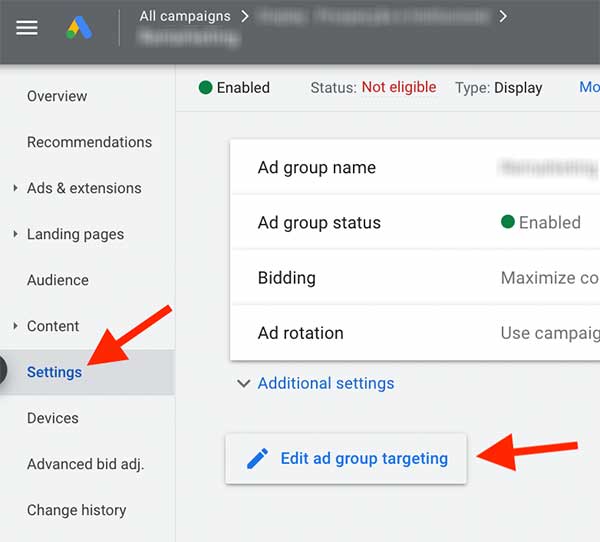
You’ll see a box with an option to move the lever.
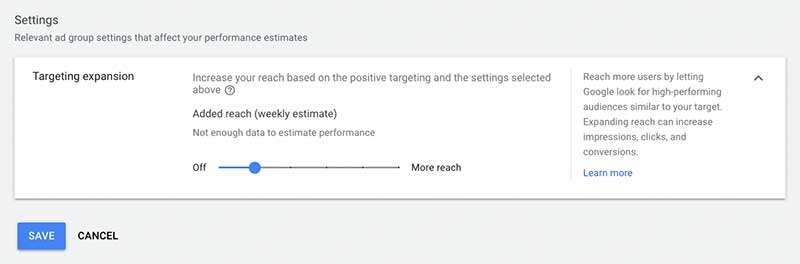
In the case of Remarketing campaigns, this setting should almost always be turned off. The reason is simple: the whole point of Remarketing is to bring back users who have already visited your site. If you have specific messaging towards this group of people, you don’t want anyone else to see it.
If you’re creating a brand awareness campaign, this setting can be more useful. However, you should always be cautious.
